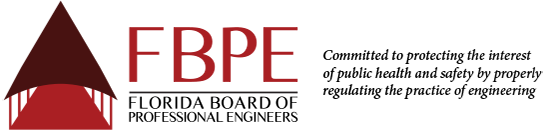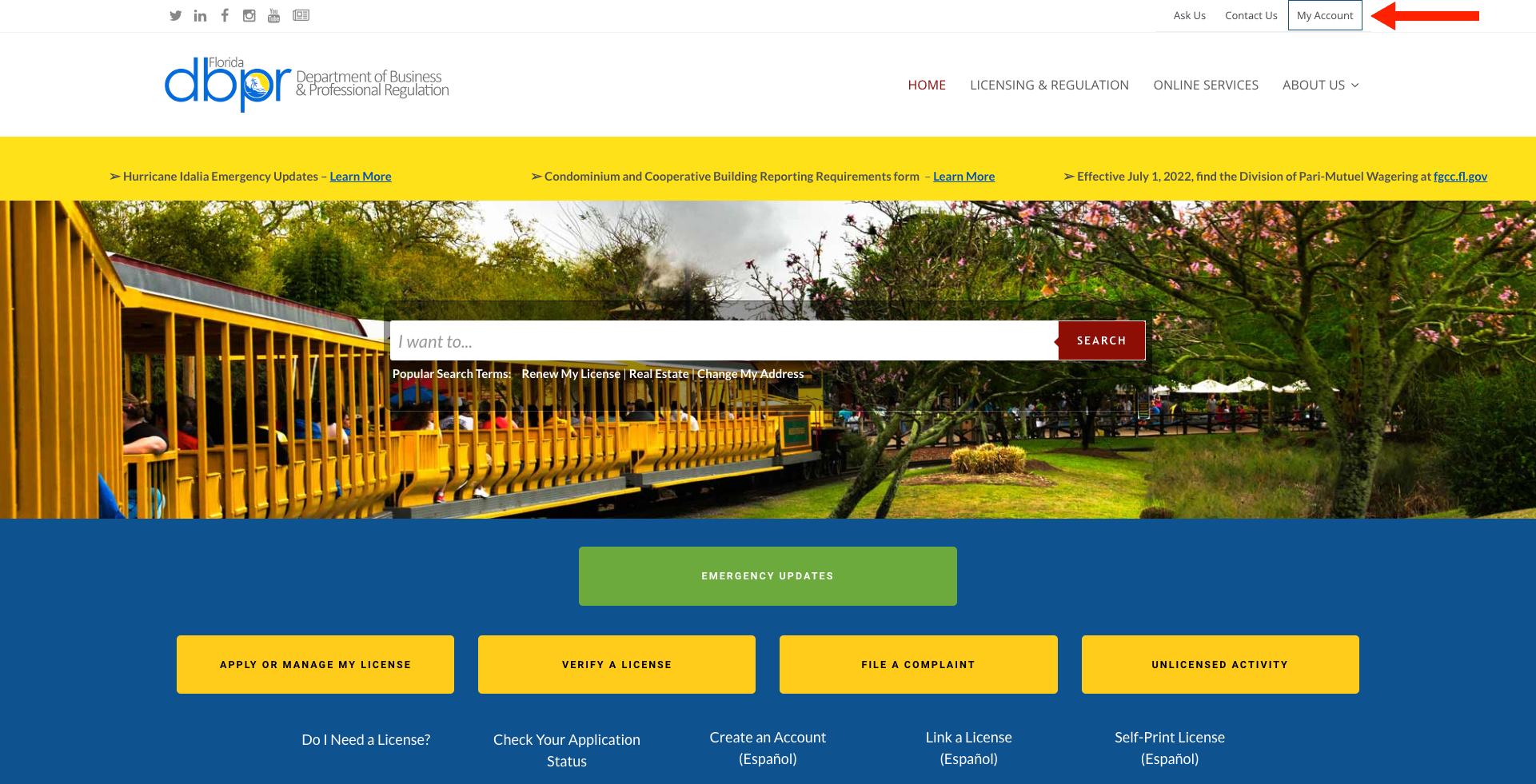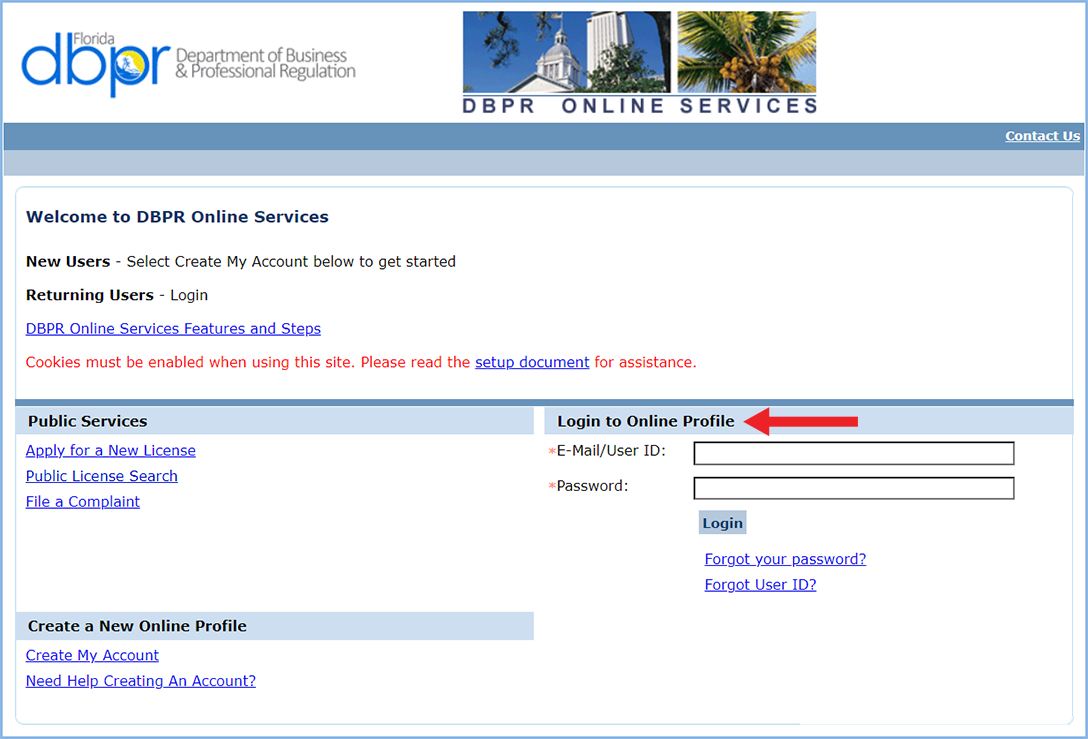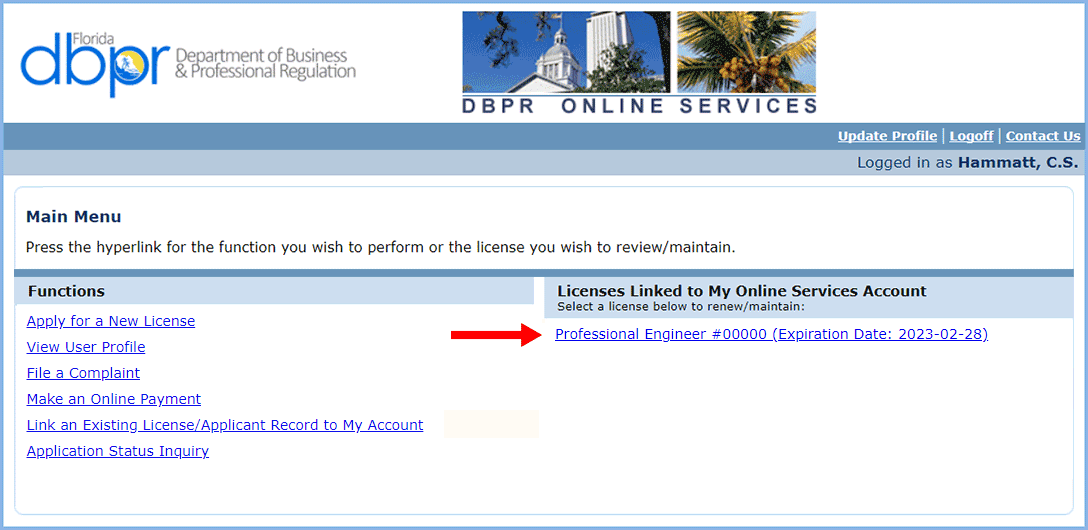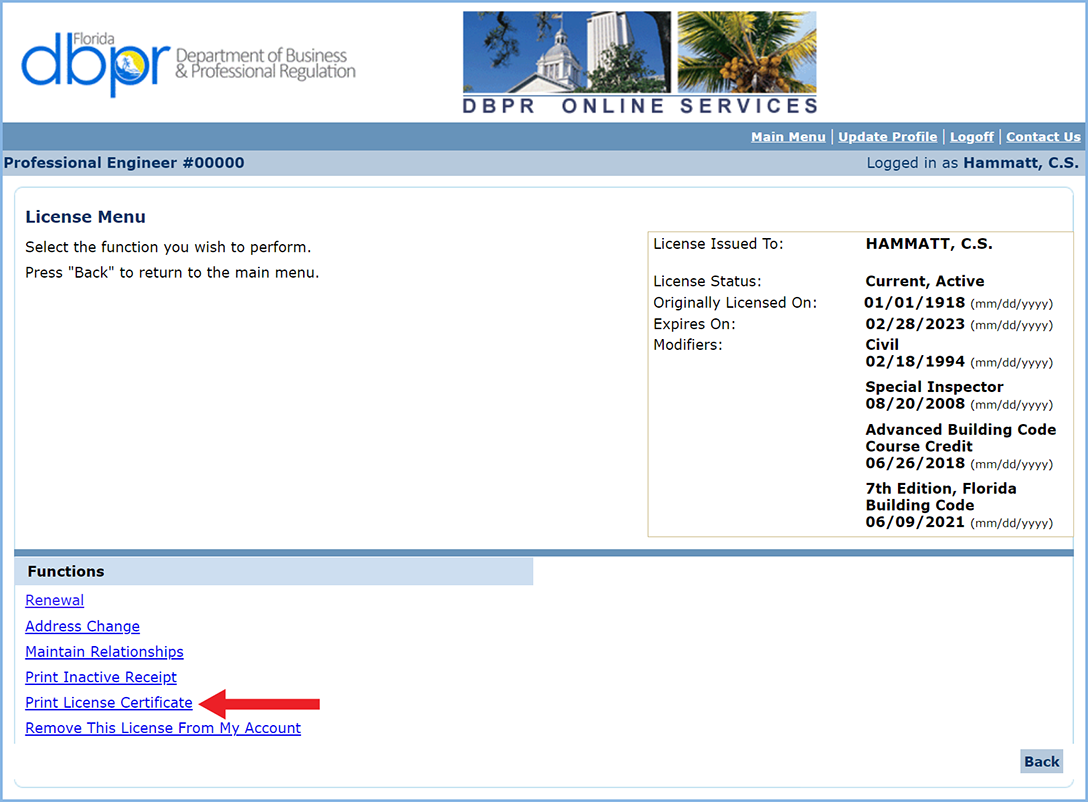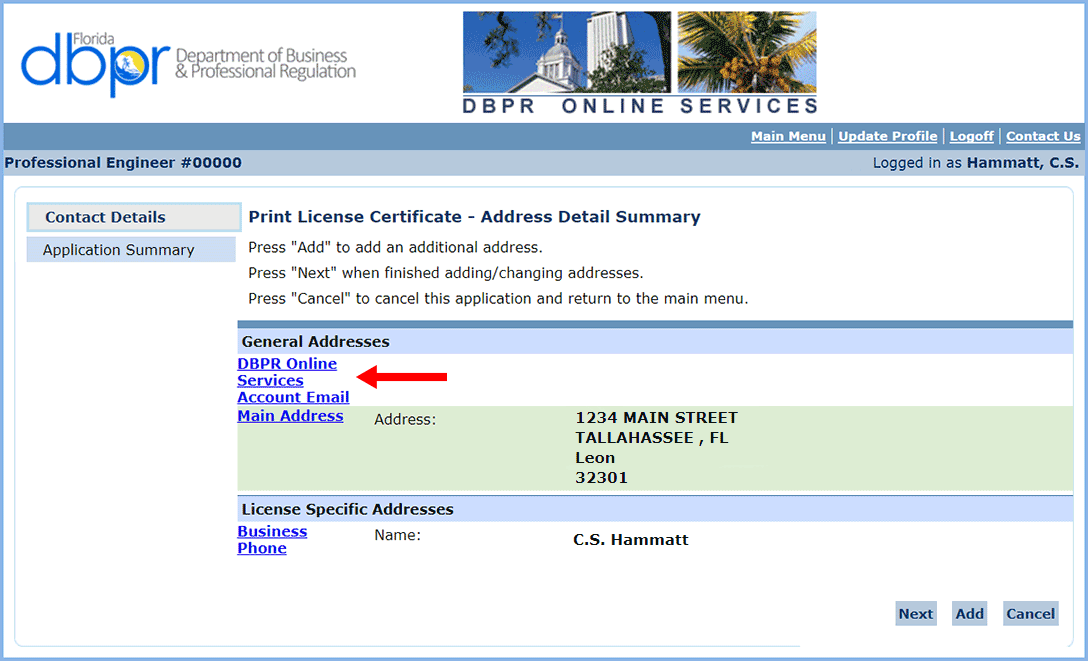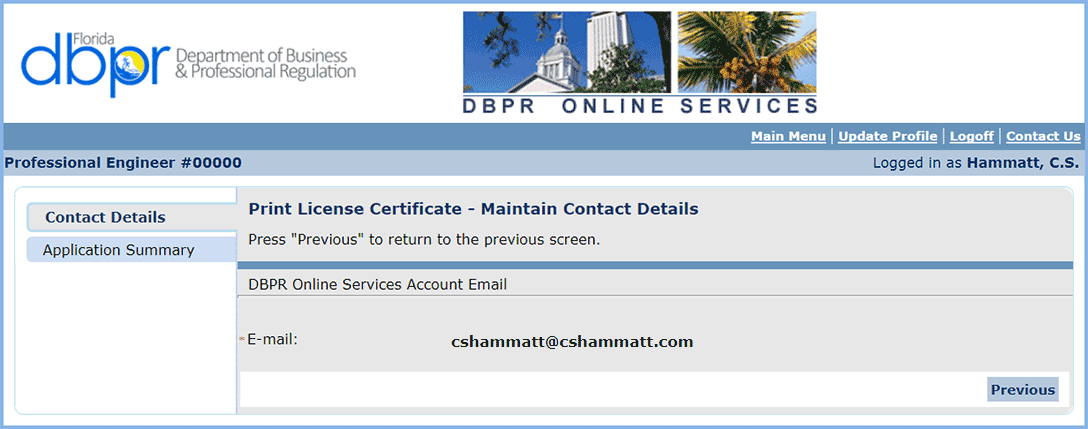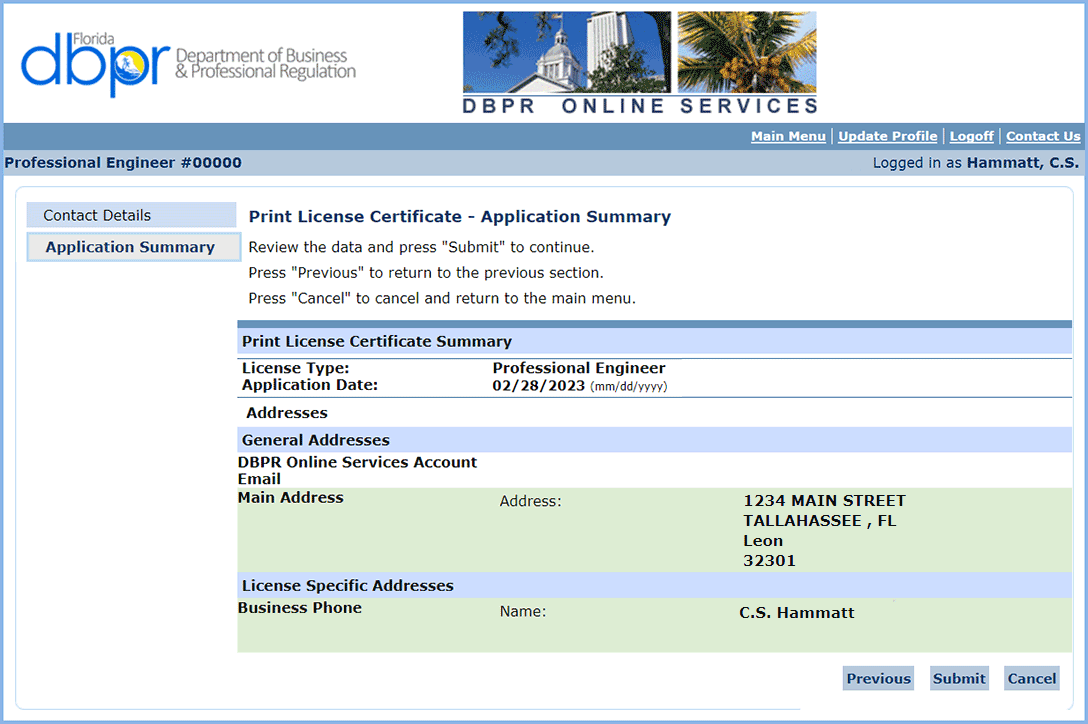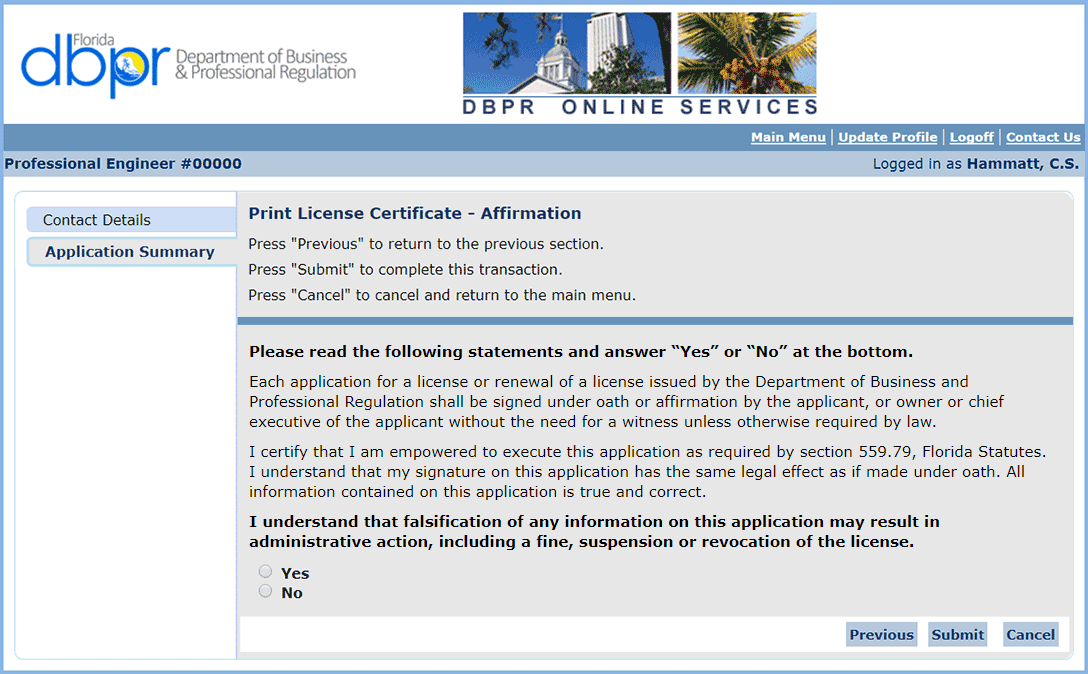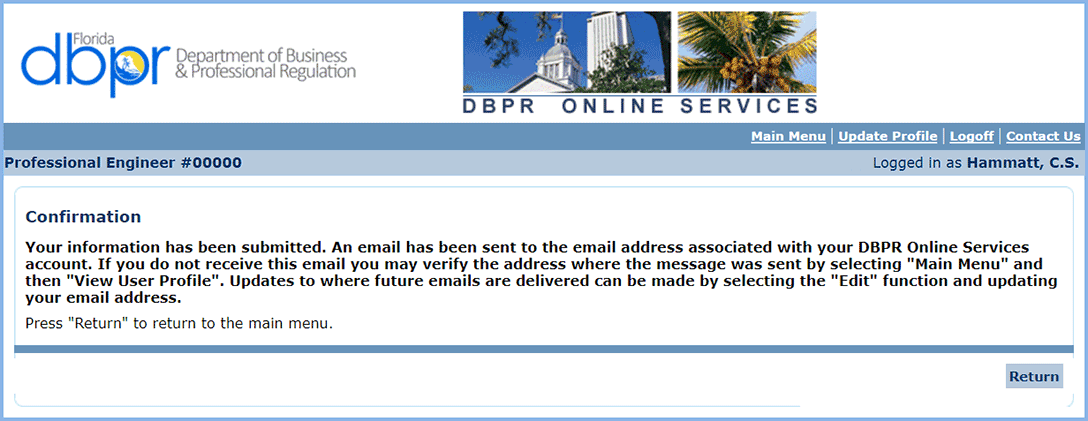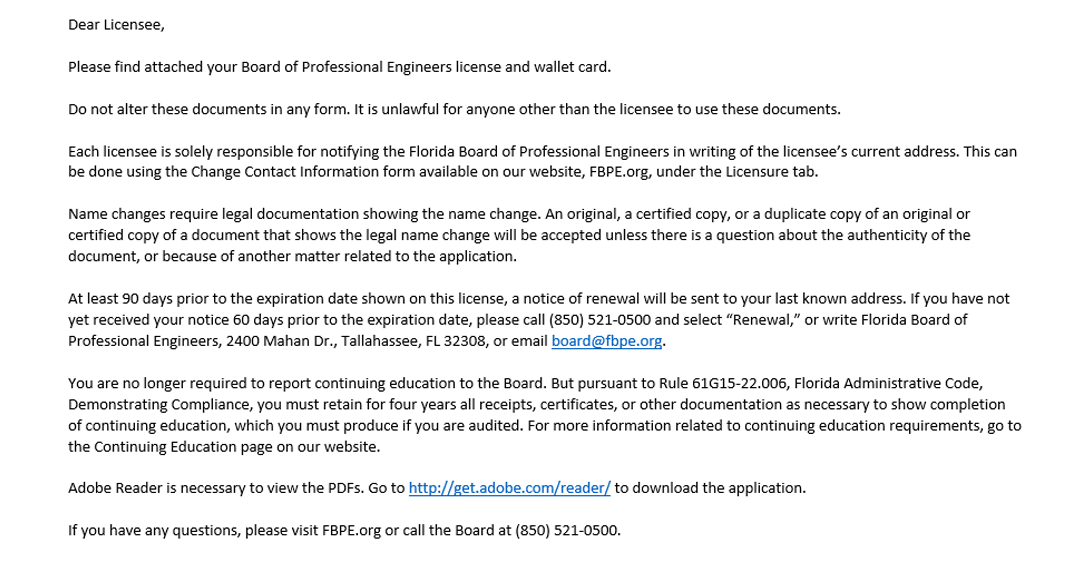Professional Engineer licenses are no longer being mailed. You can request a PDF of your PE license through your myfloridalicense.com account, and a copy of your license will be automatically generated and emailed within 30 minutes.
Follow these steps to have a duplicate license emailed to you.
If you have any questions, please contact FBPE at (850) 521-0500 or board@fbpe.org.