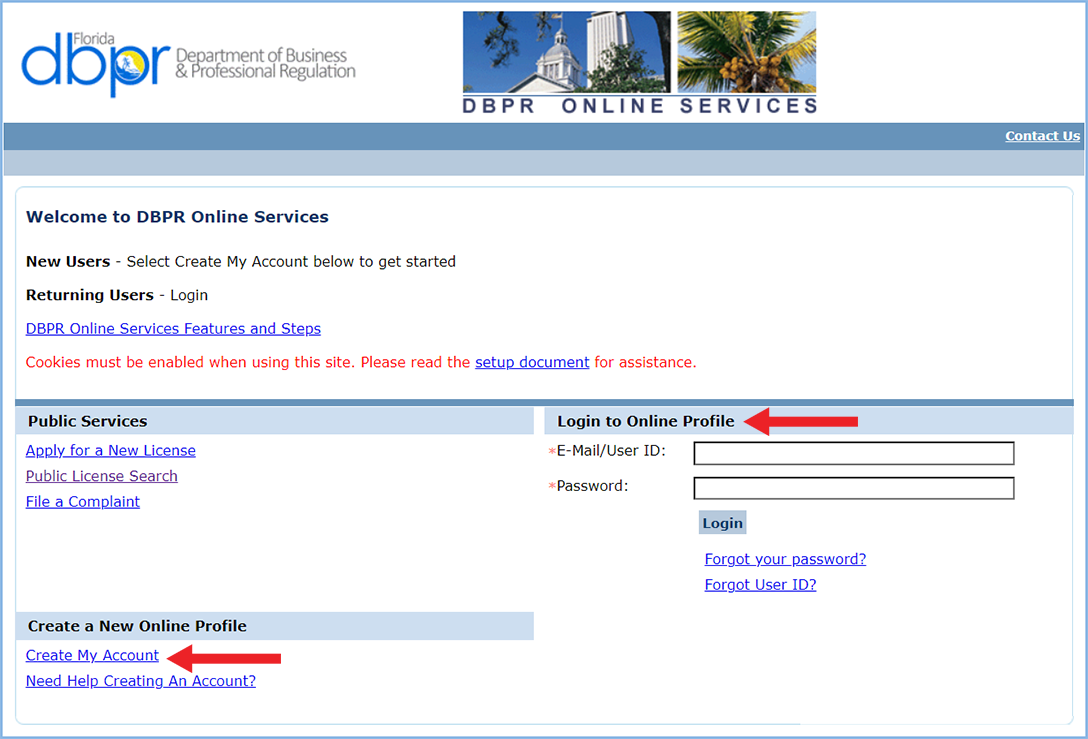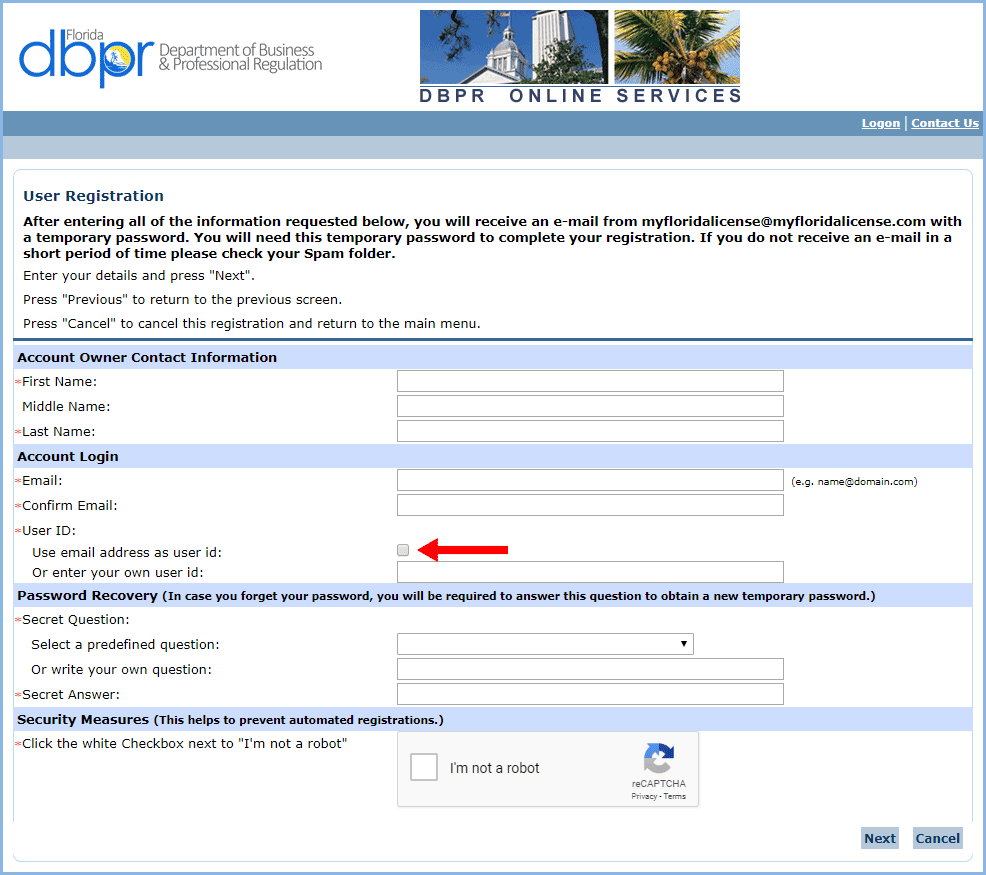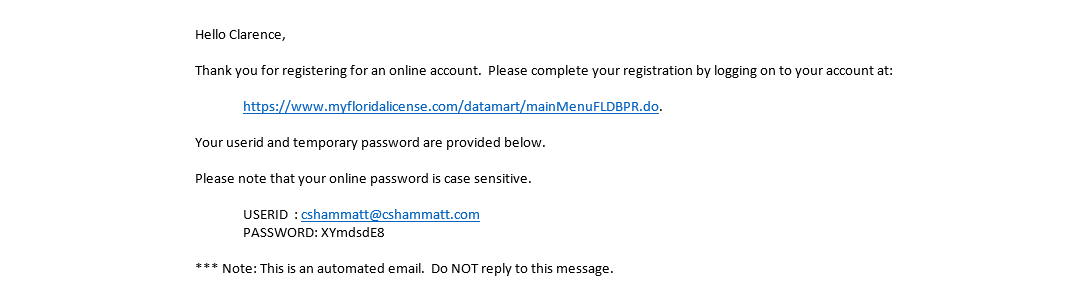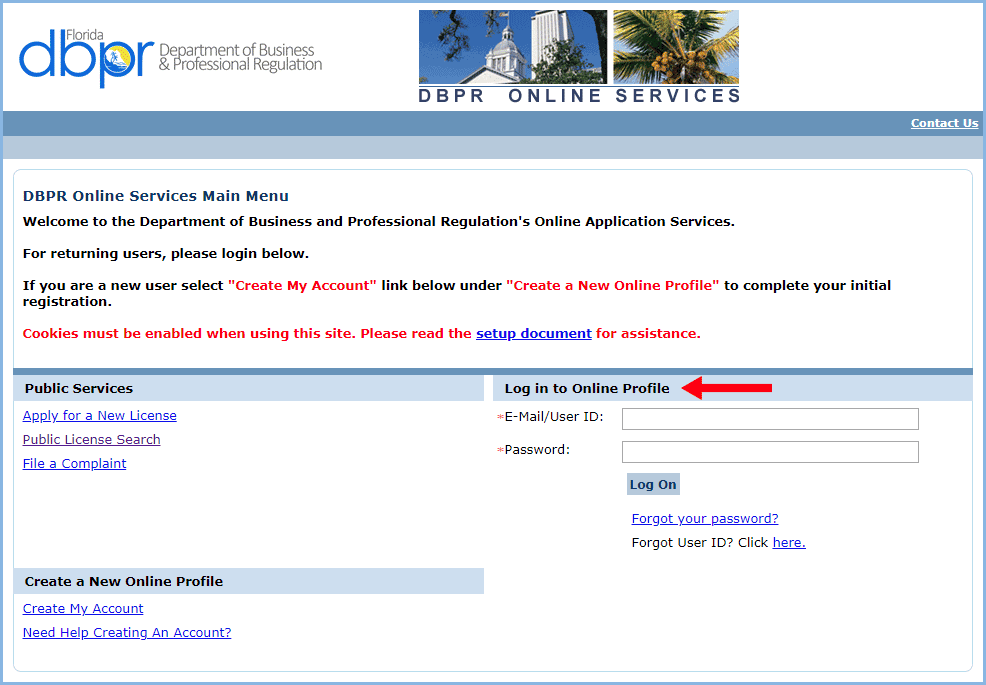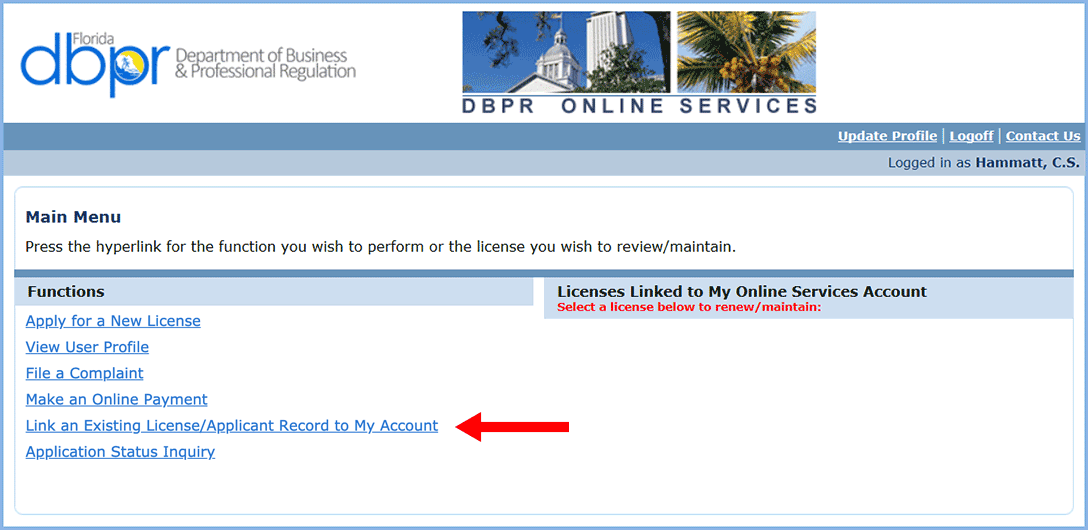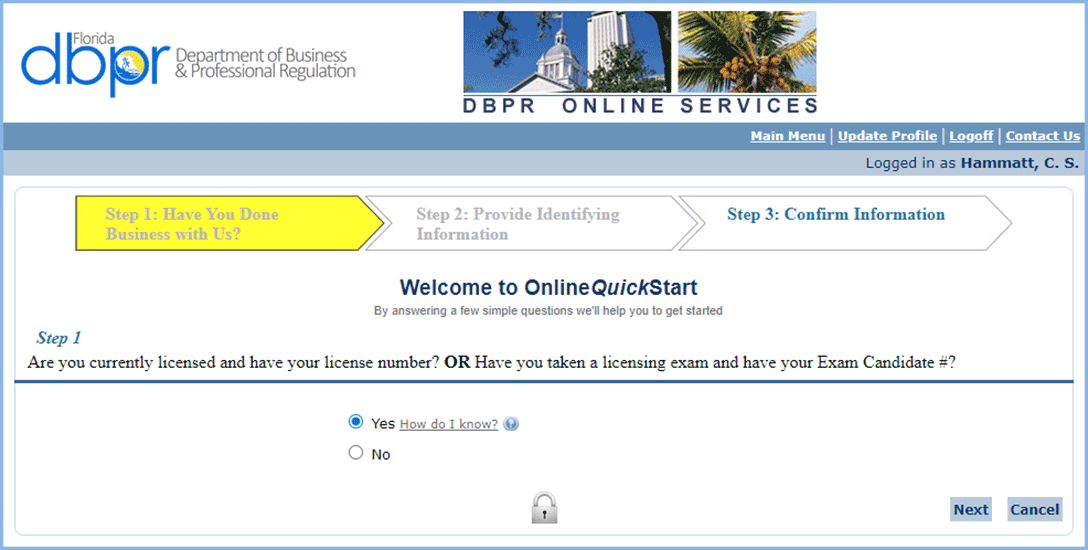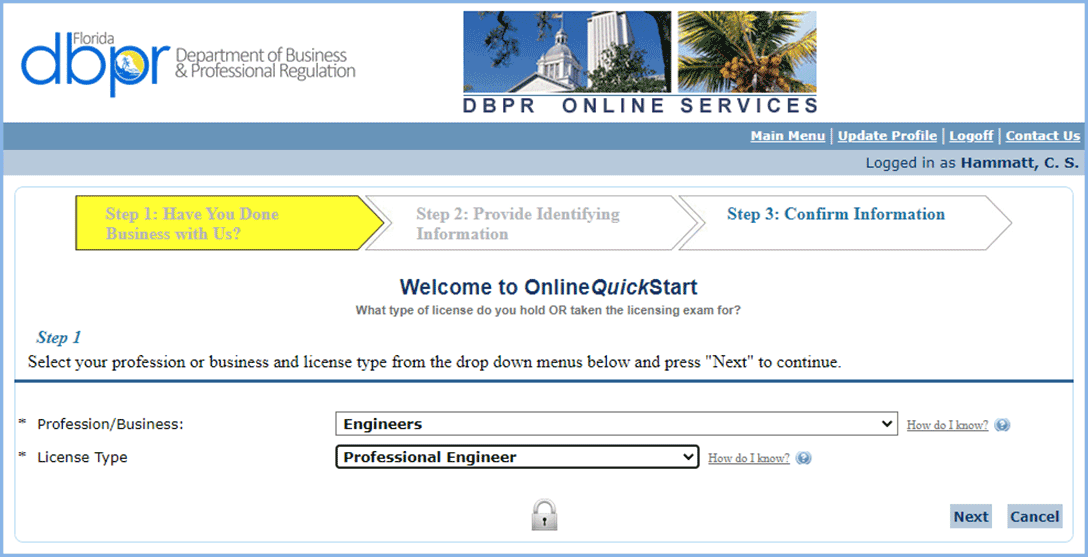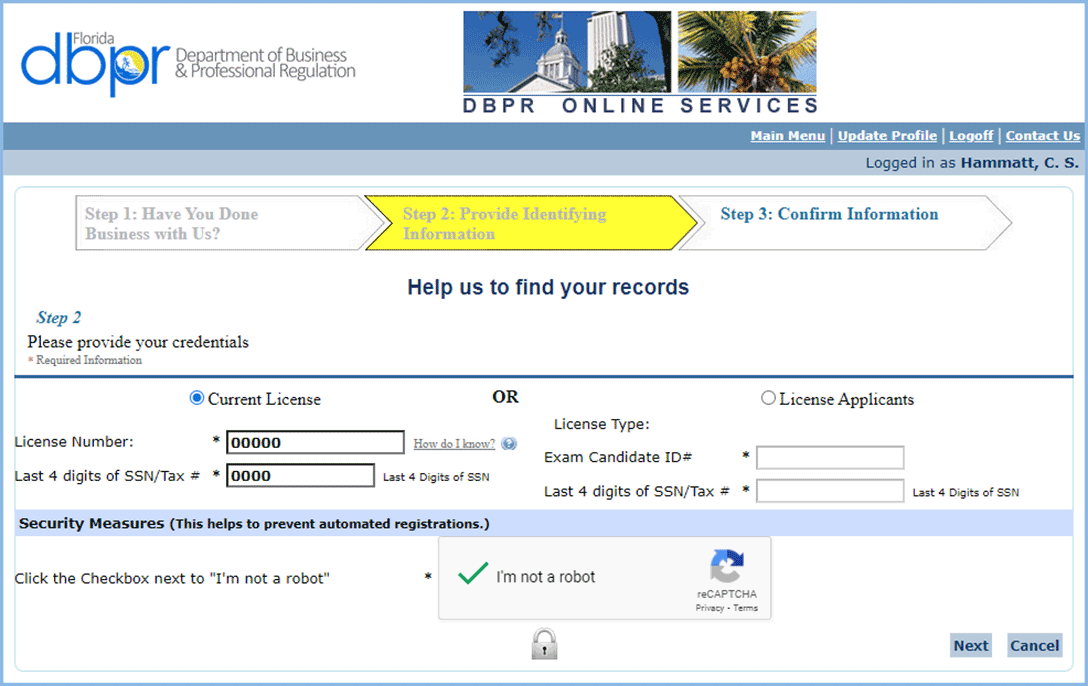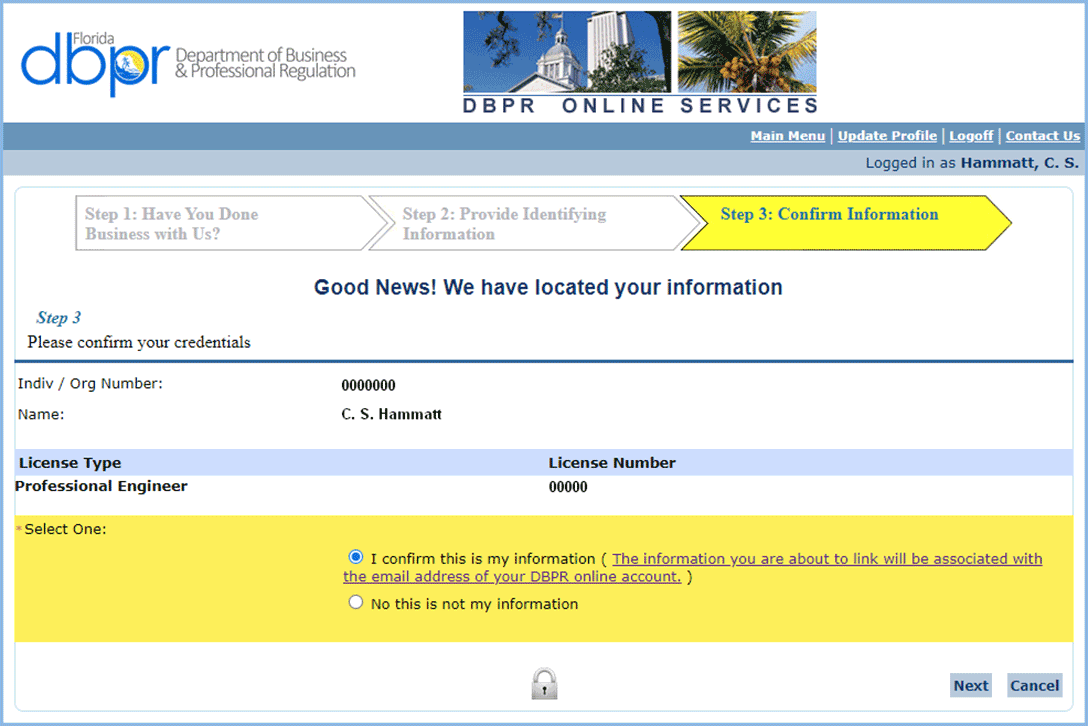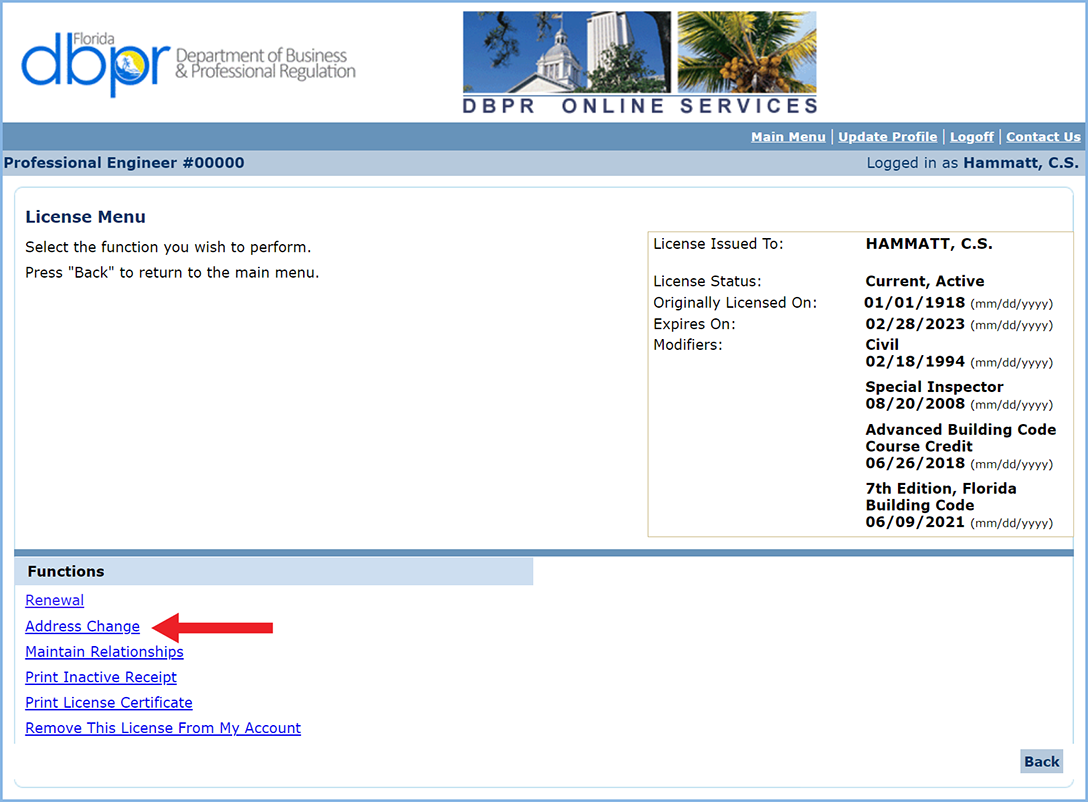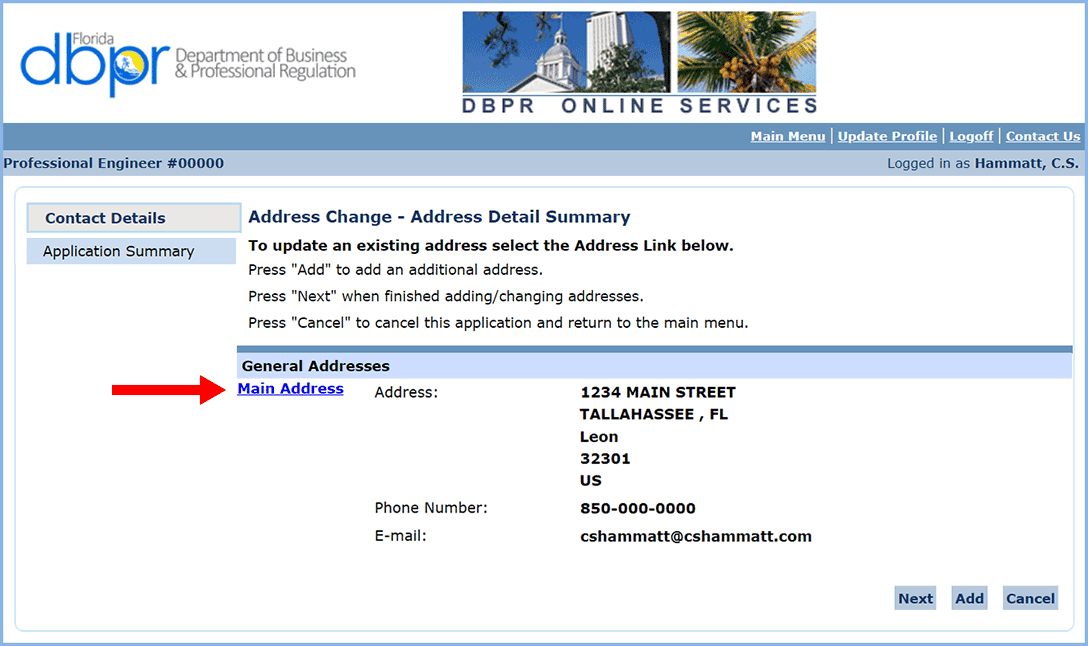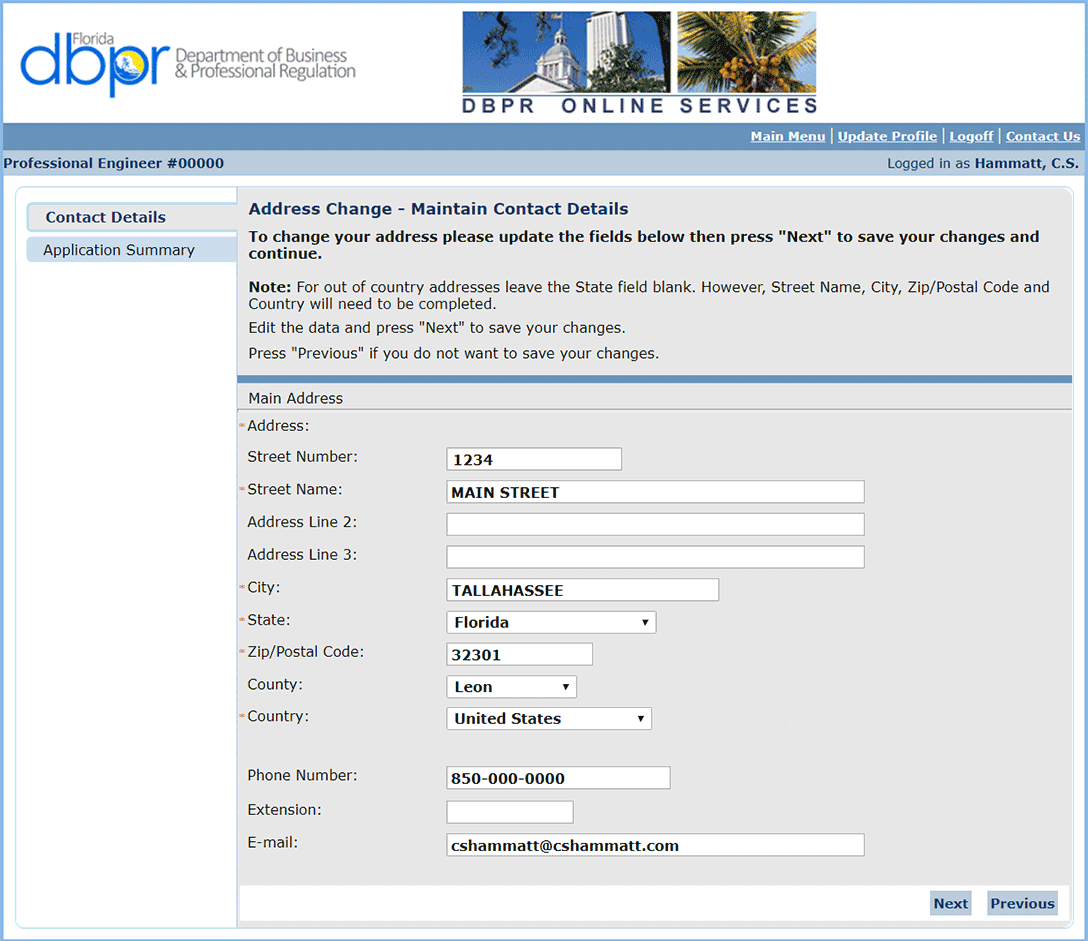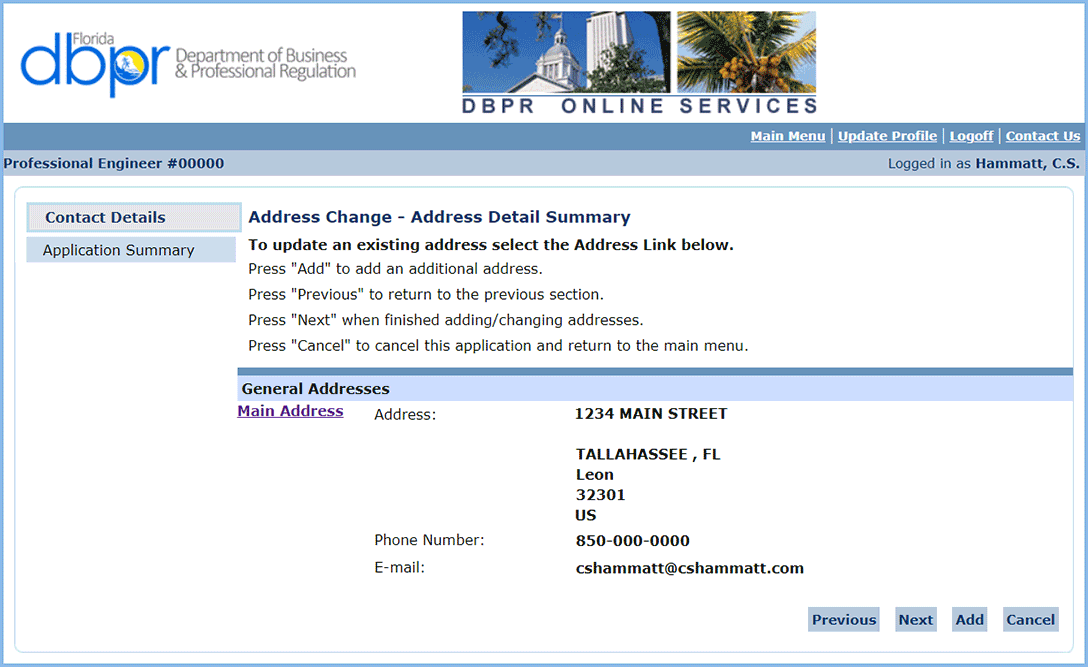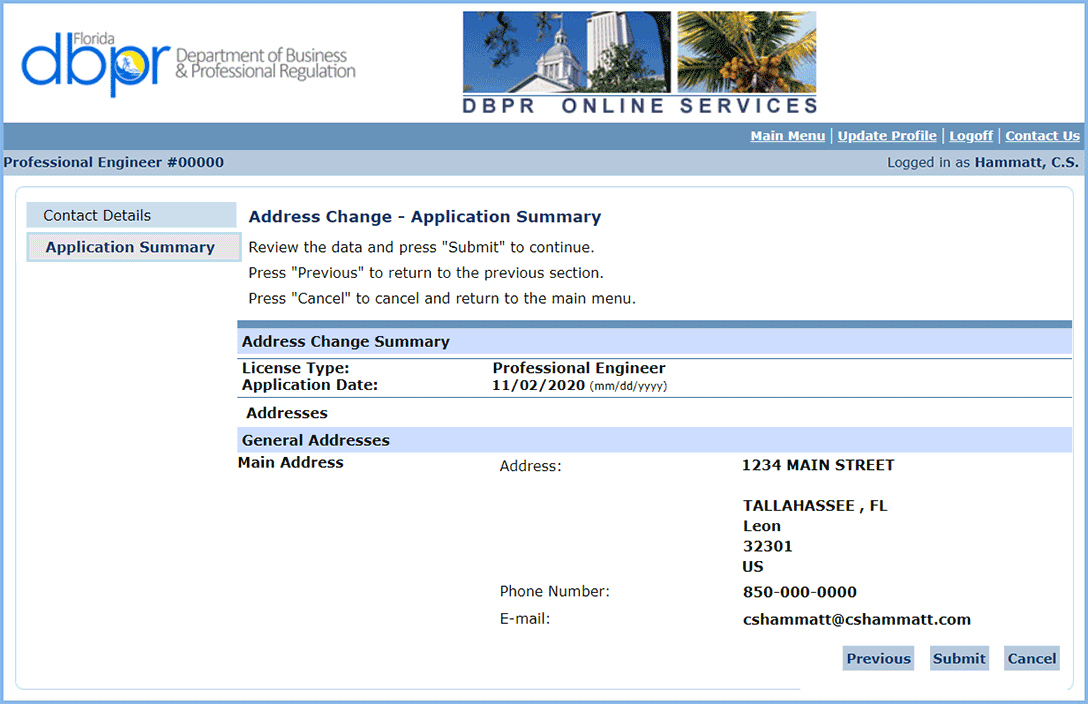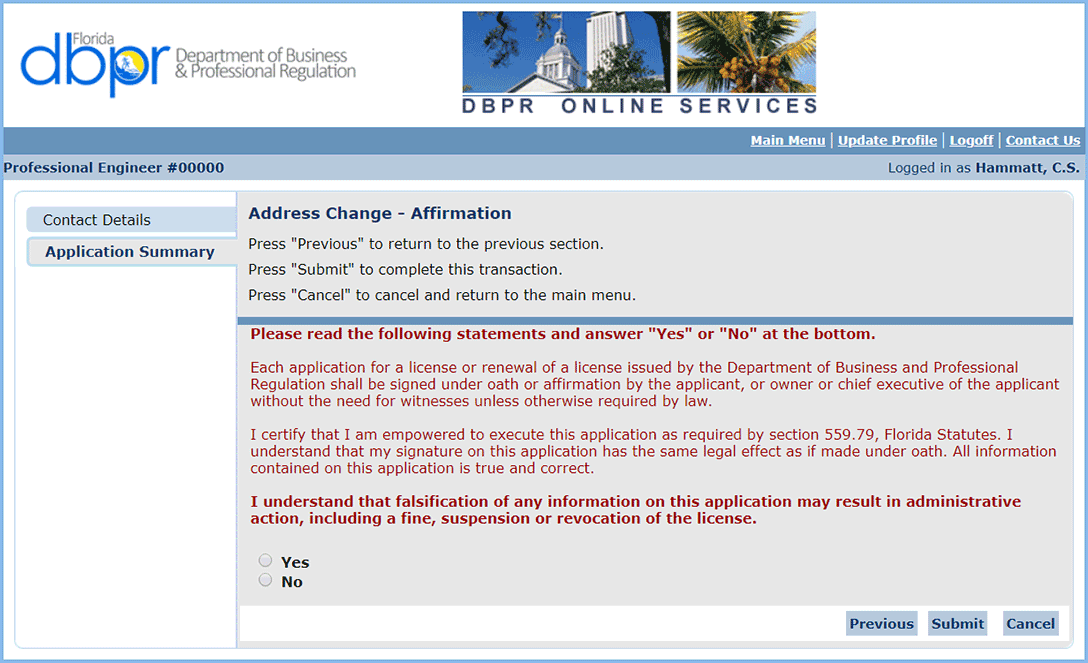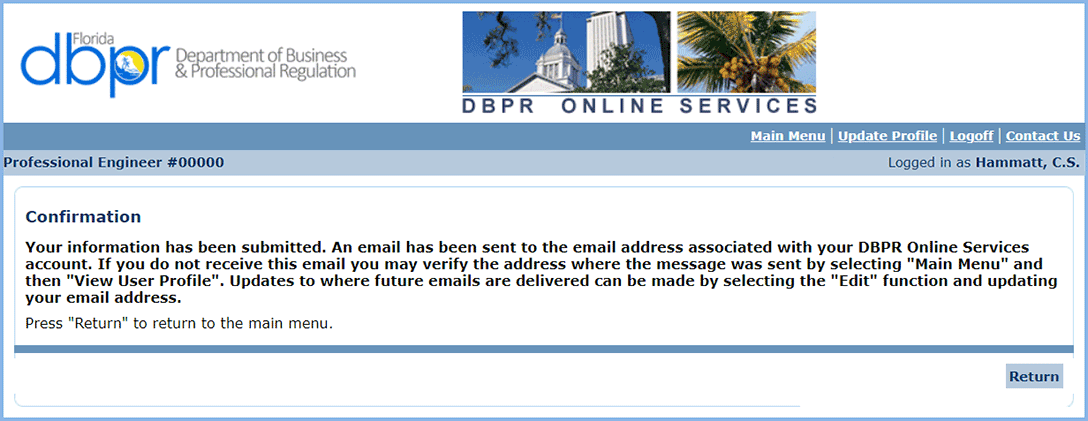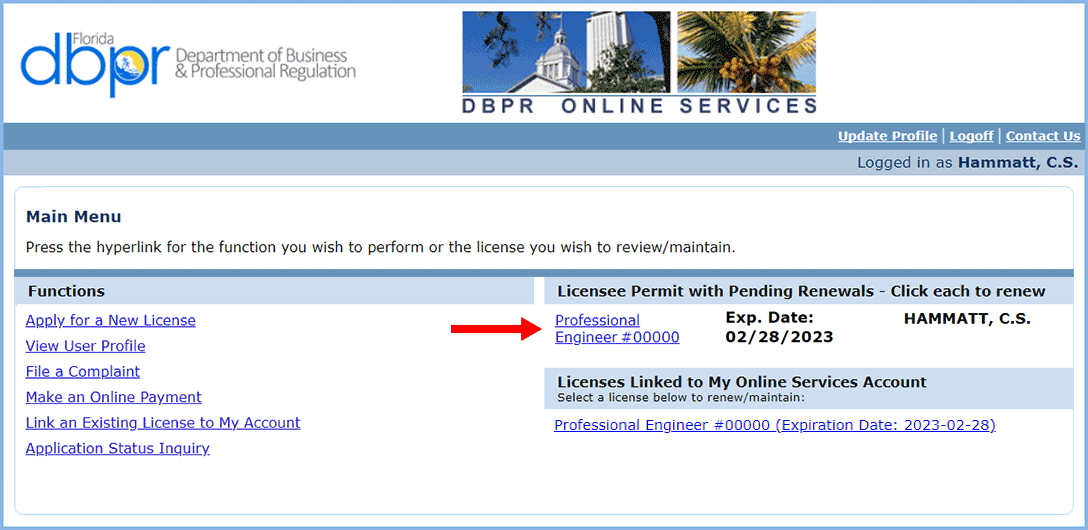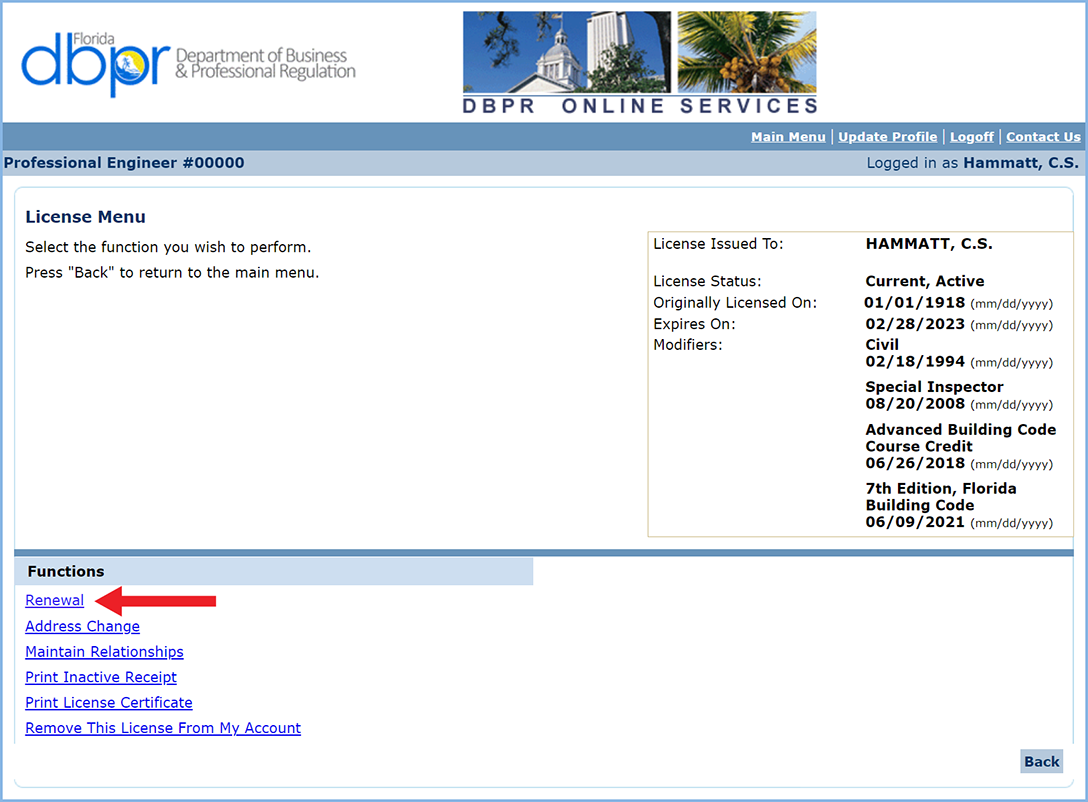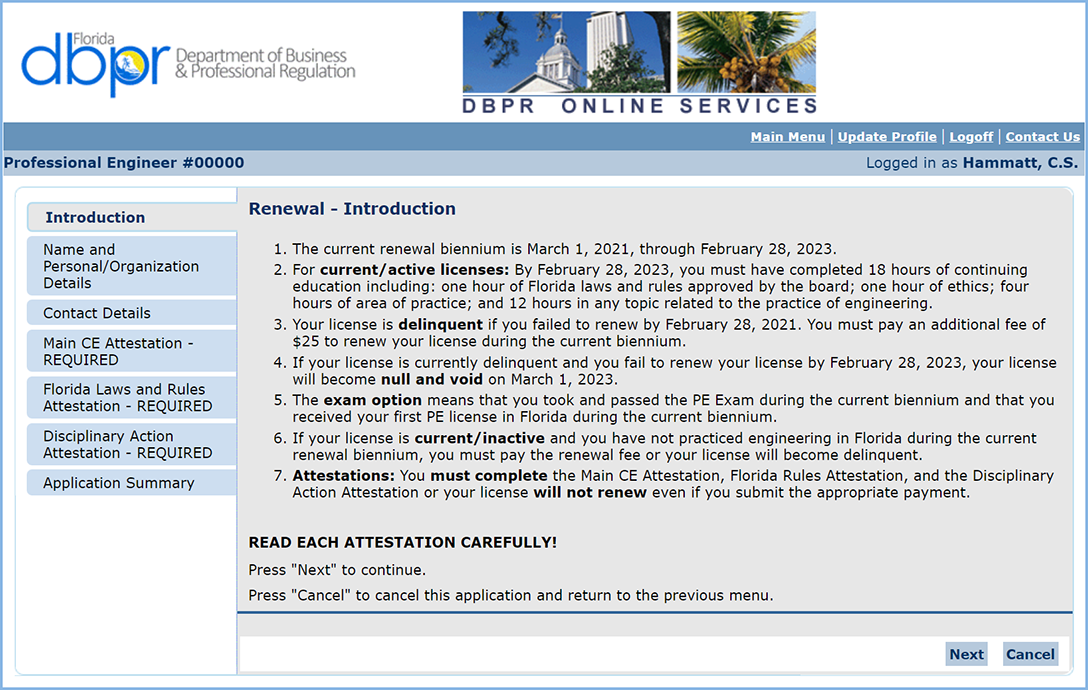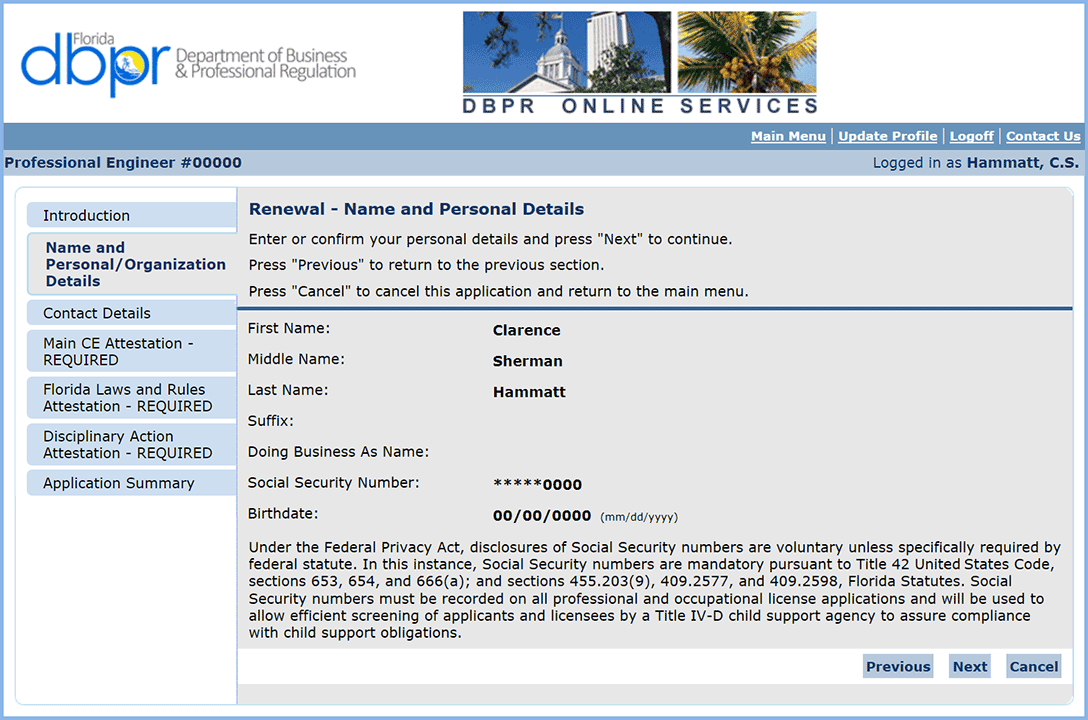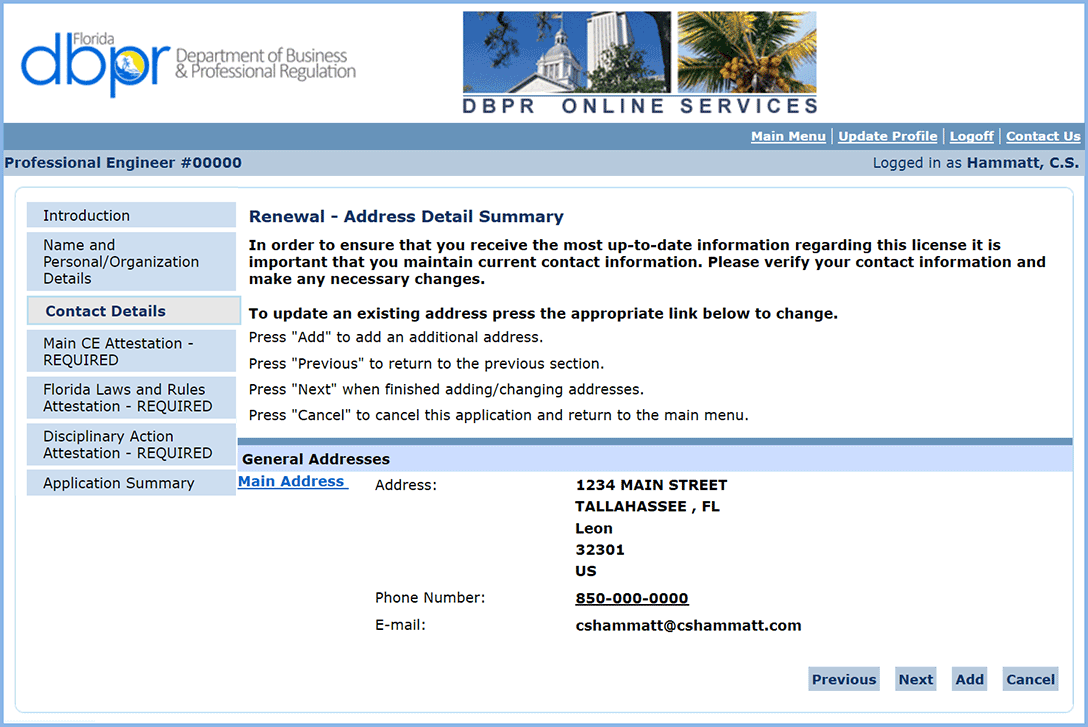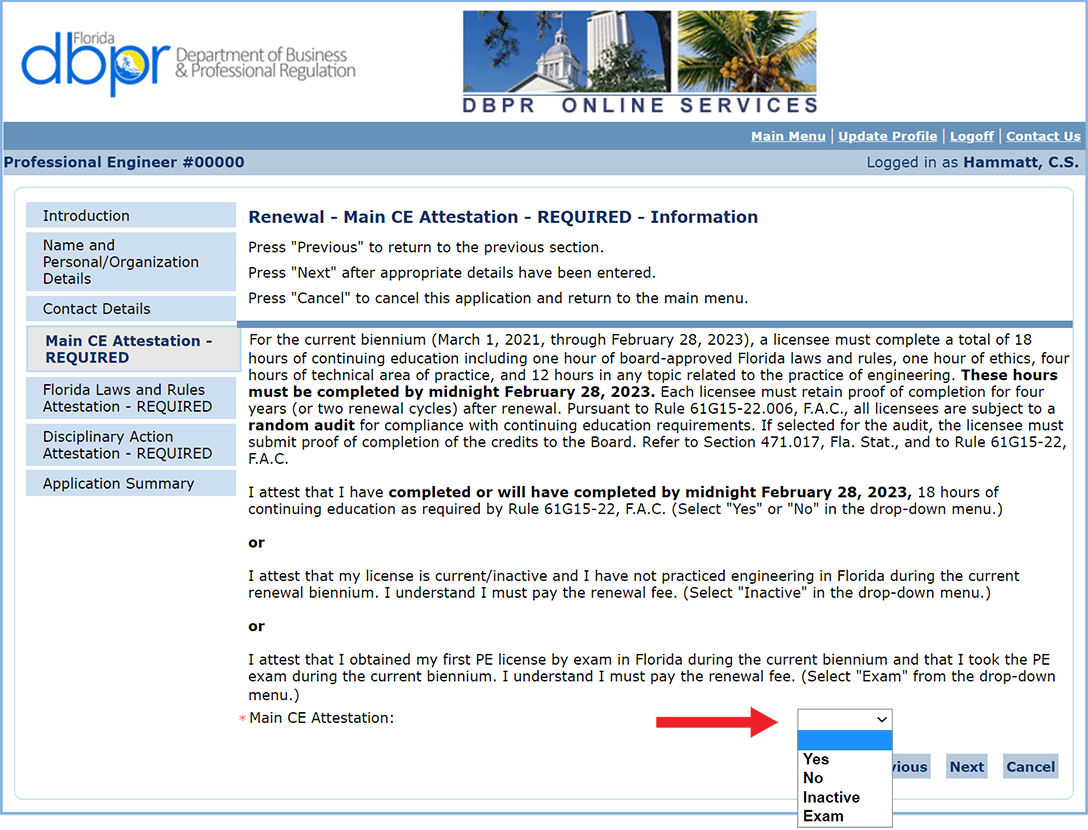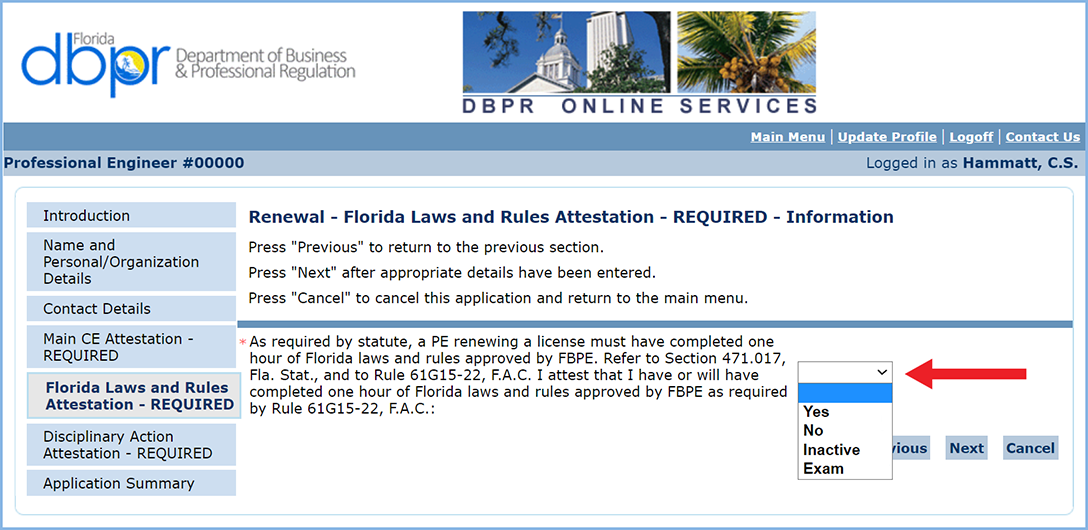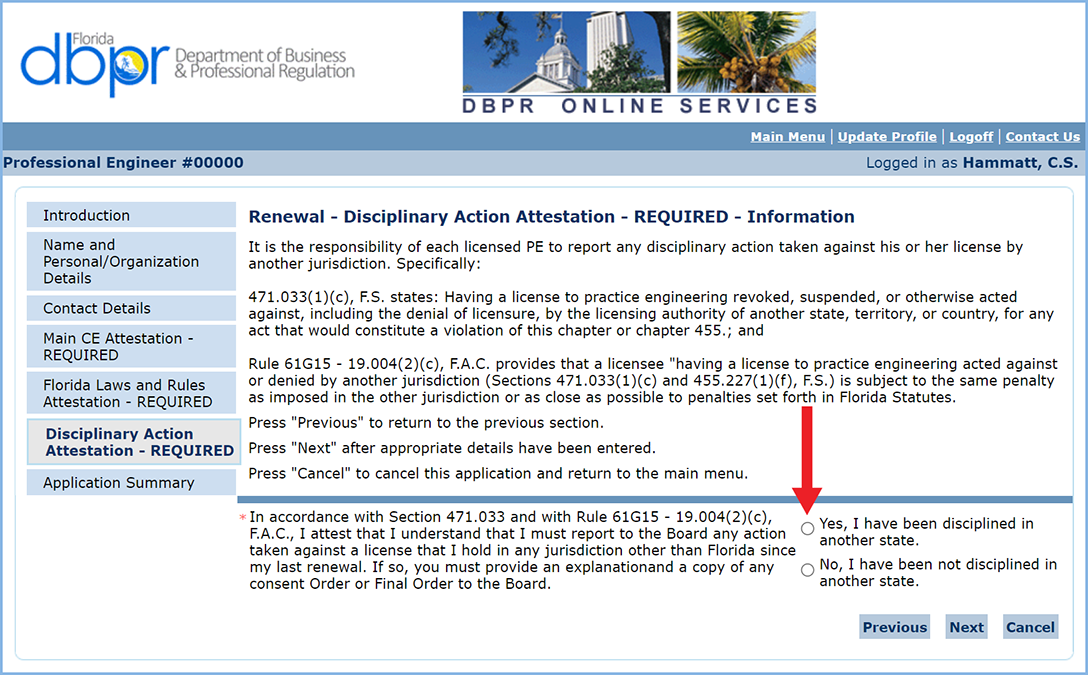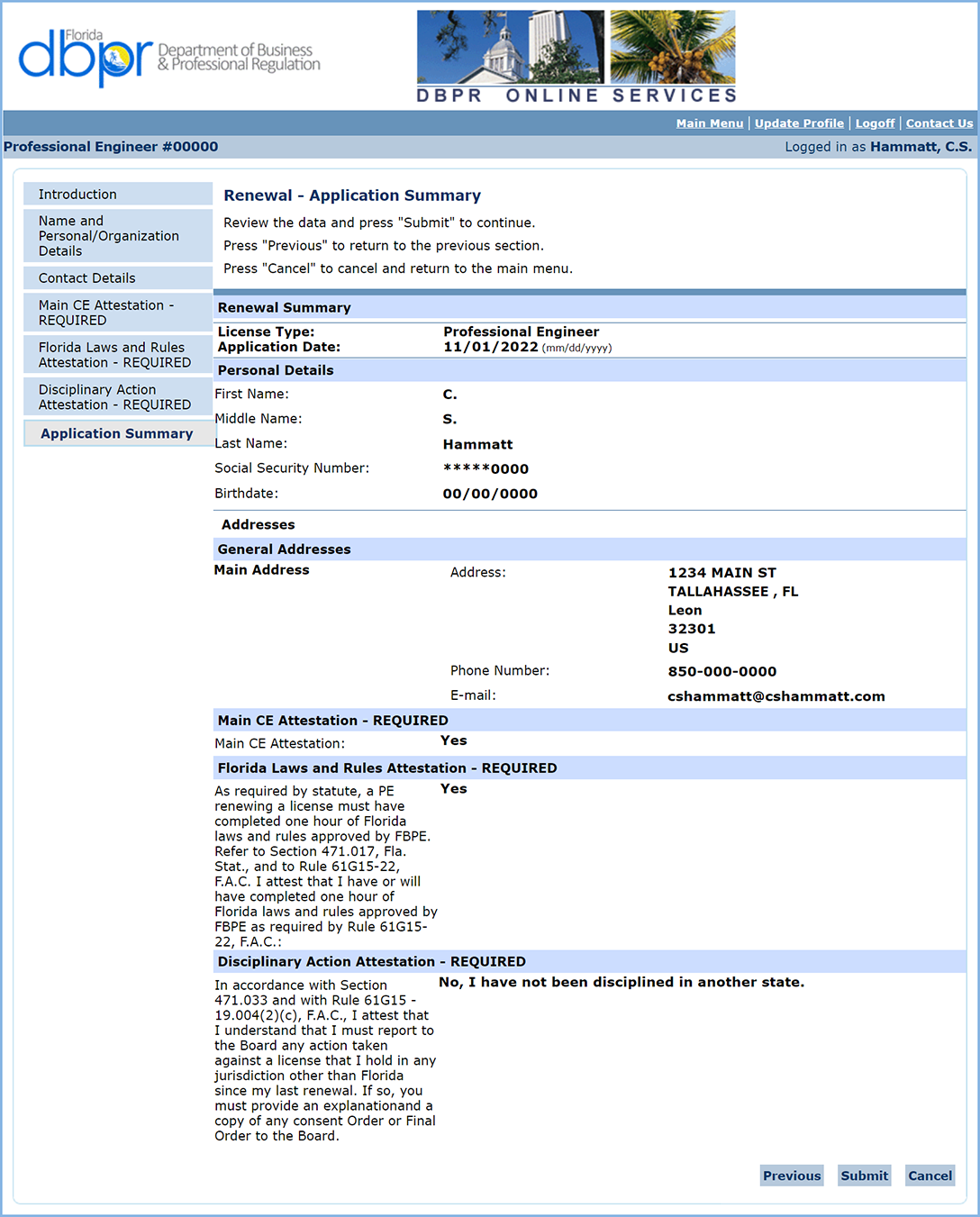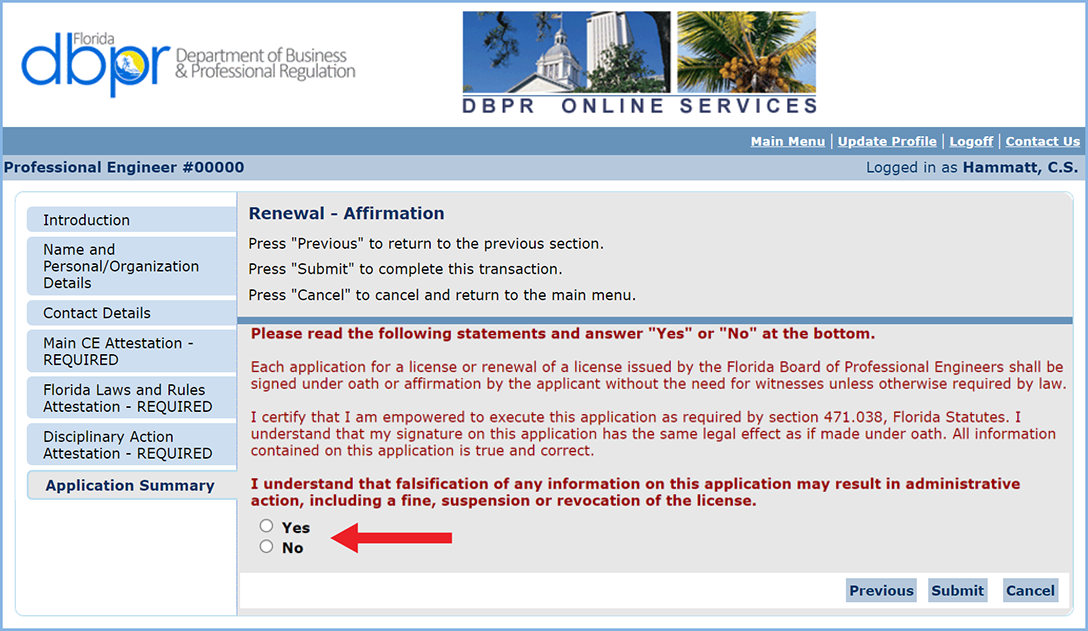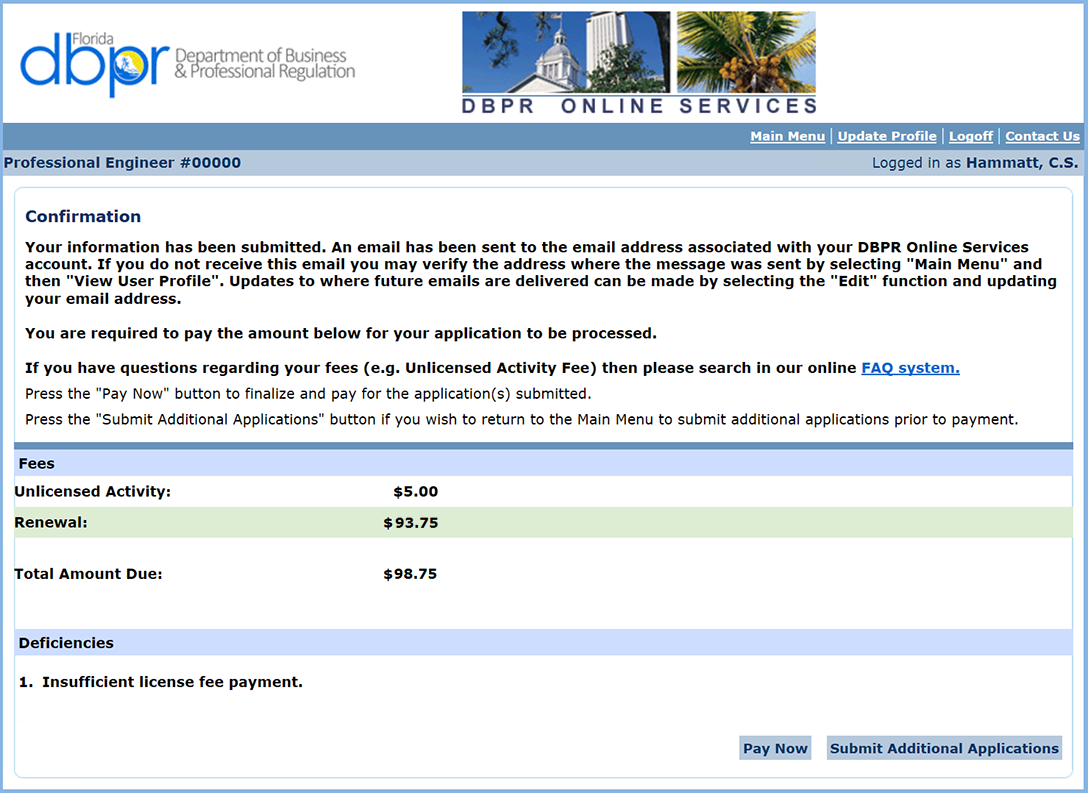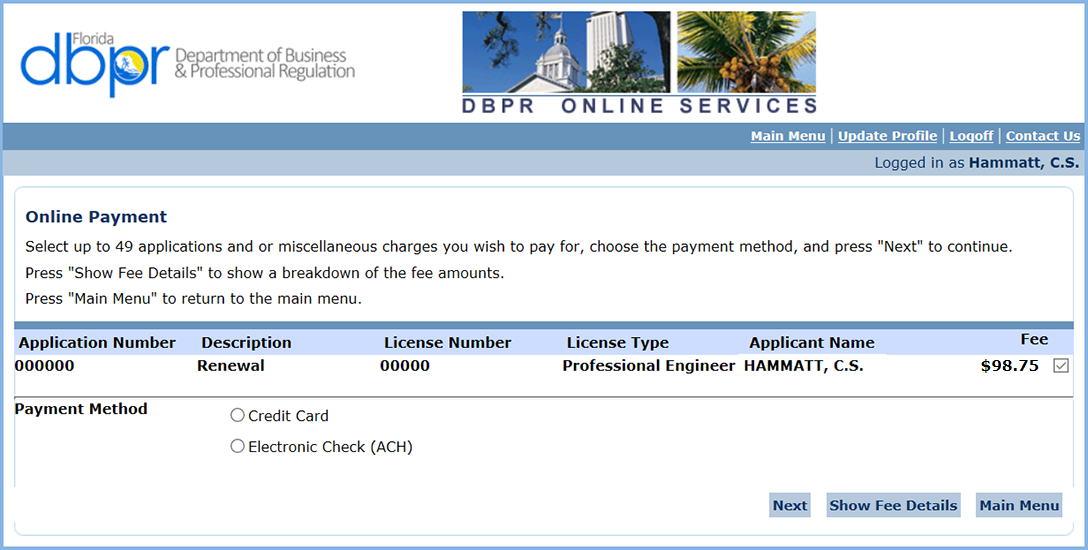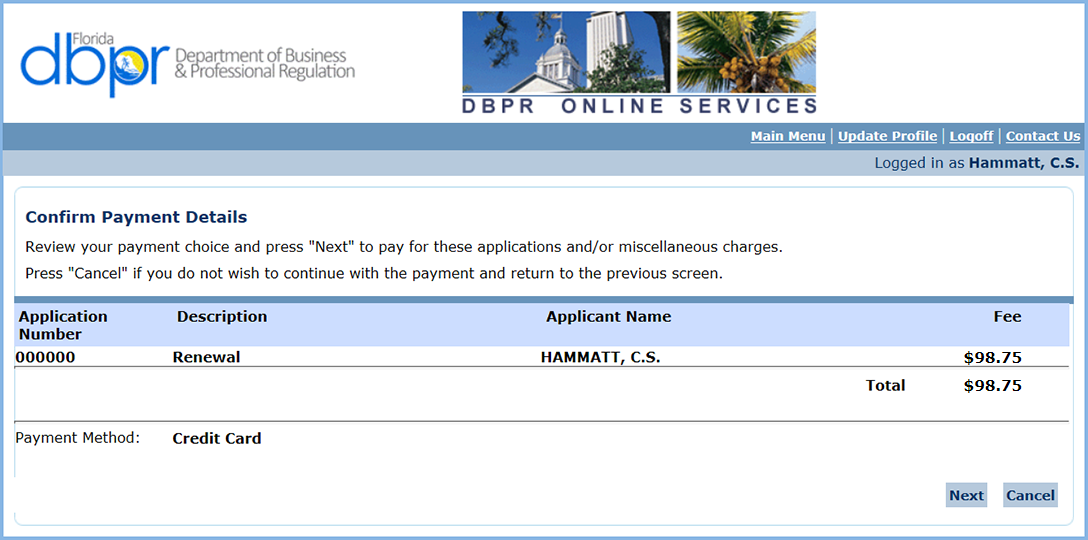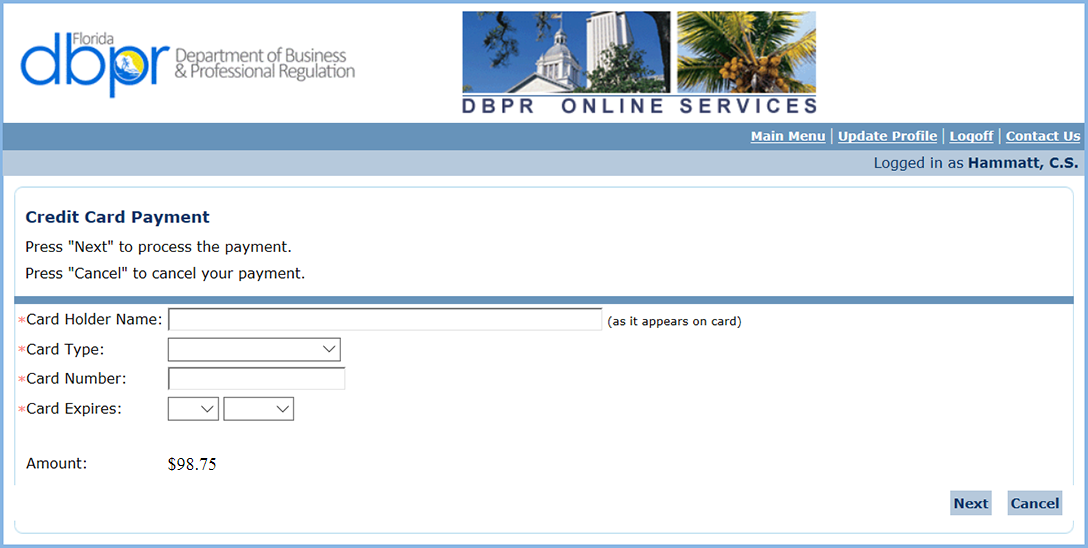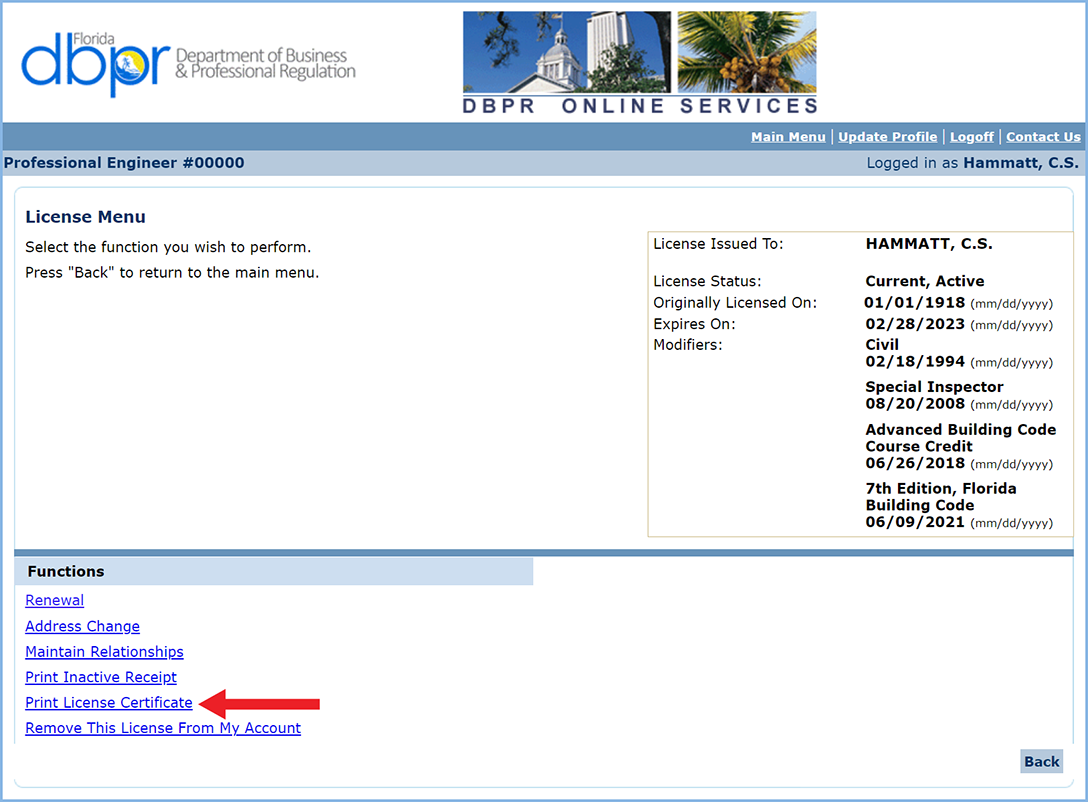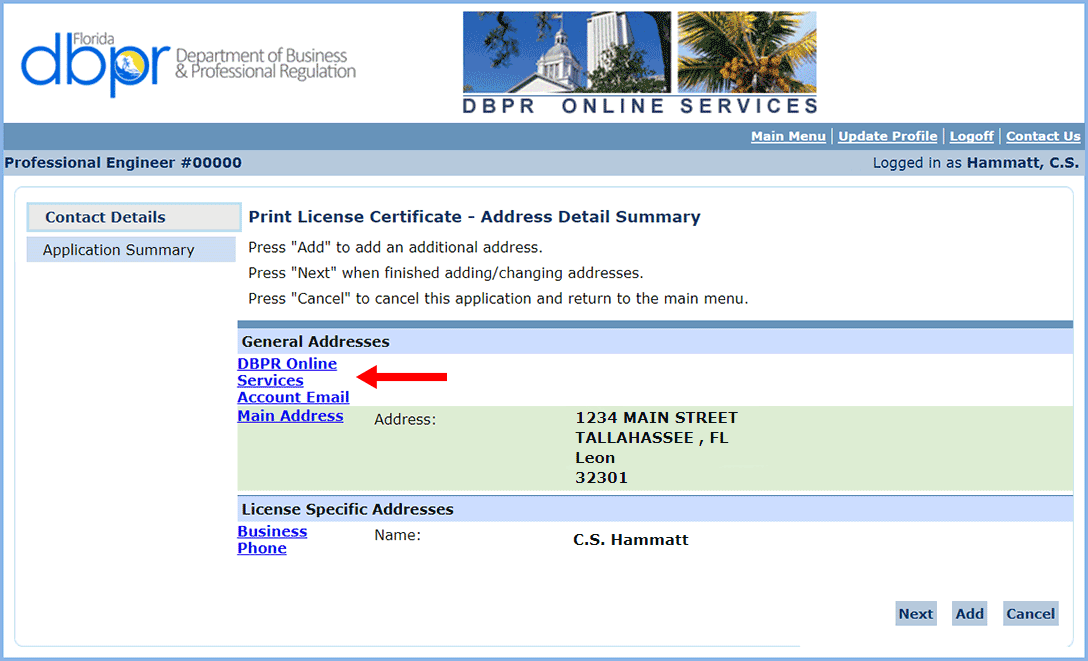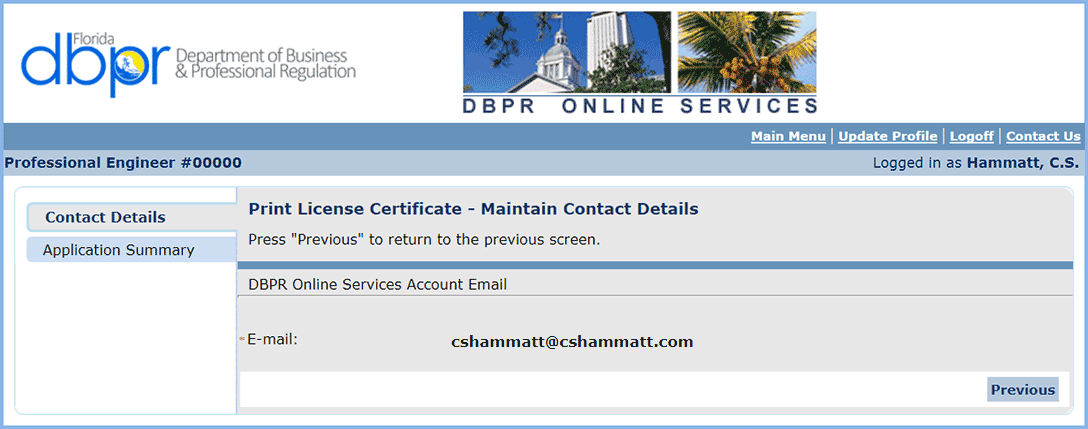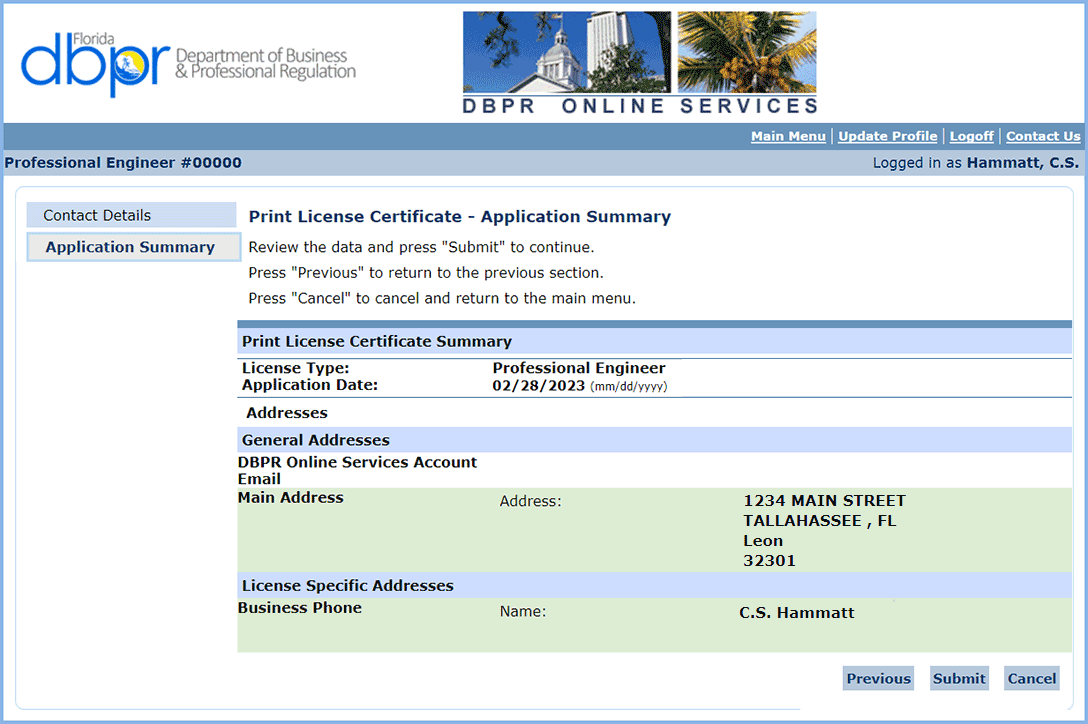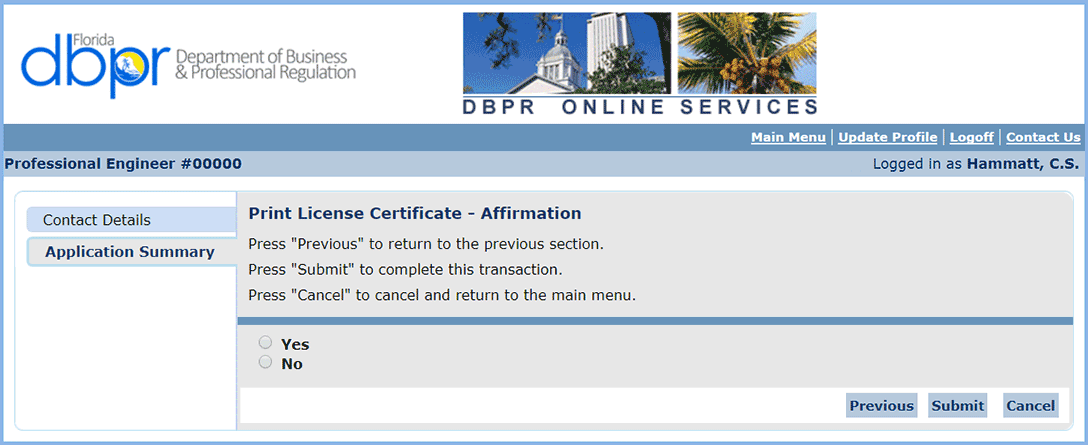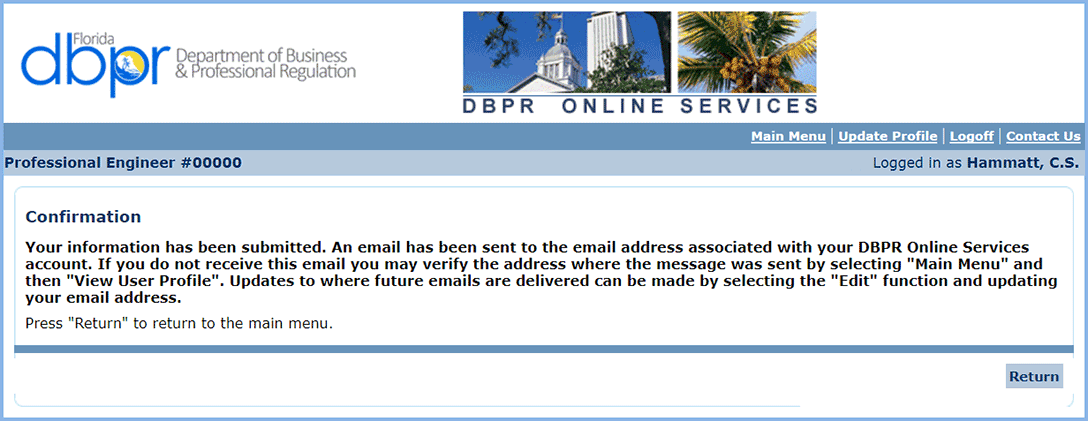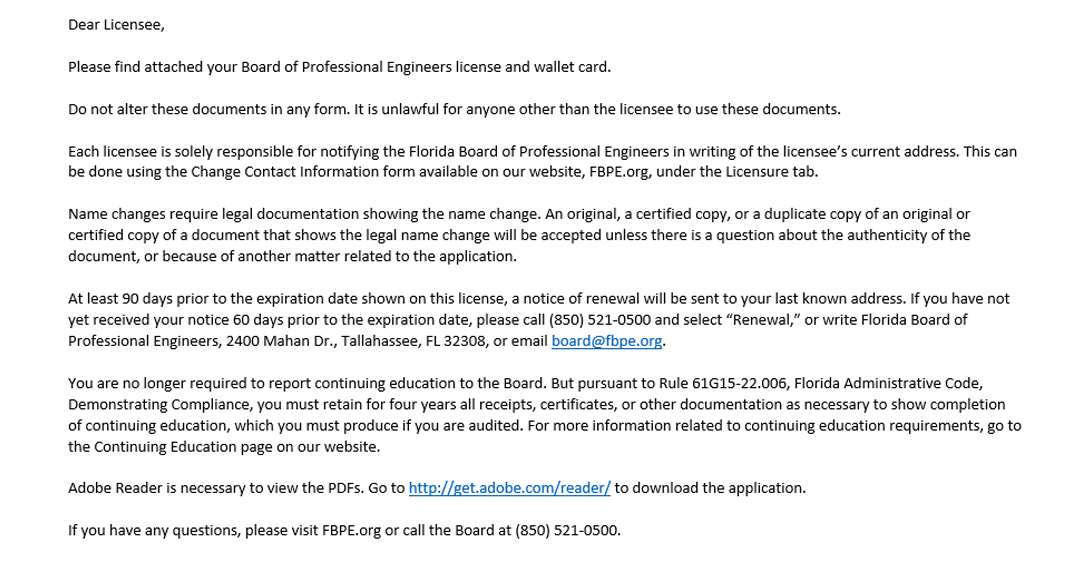PE License Renewal: Step-by-Step

The Basics
-
- Renewal for Professional Engineers licensed in Florida opens Nov. 5, 2024.
- Current/active licenses that were not renewed by March 1, 2023, are delinquent and a $25 delinquent fee will be added to your next renewal fee.
Continuing Education
- You are no longer required to report continuing education to the Board.
- You are responsible for retaining for four years all receipts, certificates, and other documents as necessary to show completion of CE, which you will have to produce if you are audited. (Rule 61G15-22.006, Florida Administrative Code, Demonstrating Compliance)
- Questions regarding continuing education should be directed to the CE desk at (850) 521-0500, ext. 113, or cedesk@fbpe.org.
Before You Begin
- Please read the License Renewal page, which includes important information about status changes.
- FBPE cannot accept credit cards or checks over the phone.
- After you have successfully renewed your license, a PDF of your license will be automatically emailed to you within 30 minutes at the email address that you used to log into your myfloridalicense.com account.
- Please note: Typically there will be three options on each page during the renewal process:
- A button, such as “Next” or “Submit,” to continue the process;
- “Previous” to go one step back; and
- “Cancel” to end registration (which will result in the loss of all information you have entered).
Using This Guide
- This how-to page is divided into sections depending on what needs to be done.
- Each section includes step-by-step instructions.
- Look for the tabs at the top with step numbers, and click each tab to view that step’s instruction and see the screen example.
- Keep this guide open in a separate browser window as a reference while renewing your license.
- Click the button below (then come back to this page to continue the instructions).
How to Begin
Licensure renewal starts with a visit to the Department of Business and Professional Regulation’s myfloridalicense.com website.
Click on each step tab below as you work your way through the process of updating and renewing your PE license.
Go to myfloridalicense.com. Click on “My Account” in the box in the upper right.
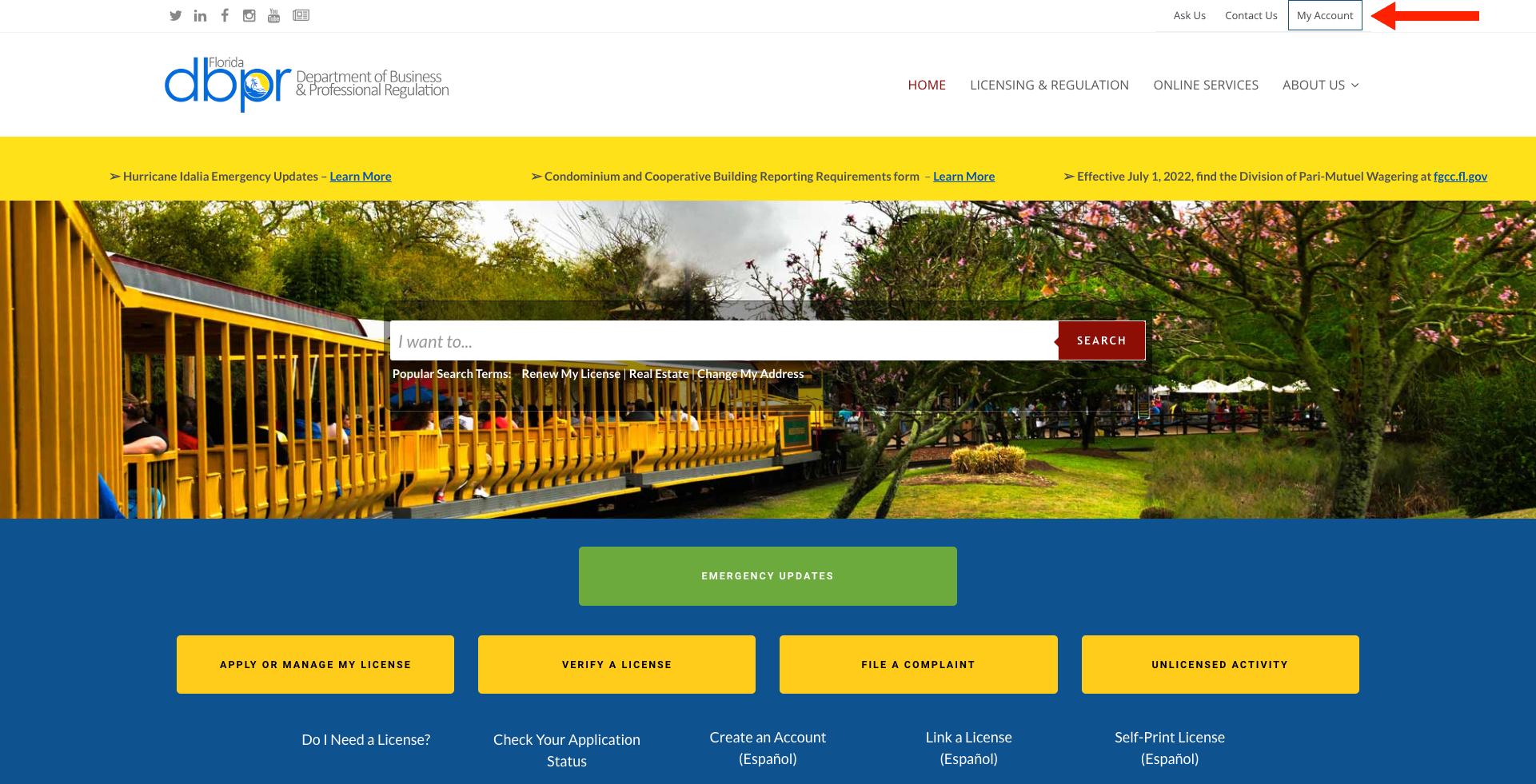
Select “Create My Account” at lower left, or enter your credentials to “Log in to Online Profile” on the right.
- Step 1
-
Go to myfloridalicense.com. Click on “My Account” in the box in the upper right.
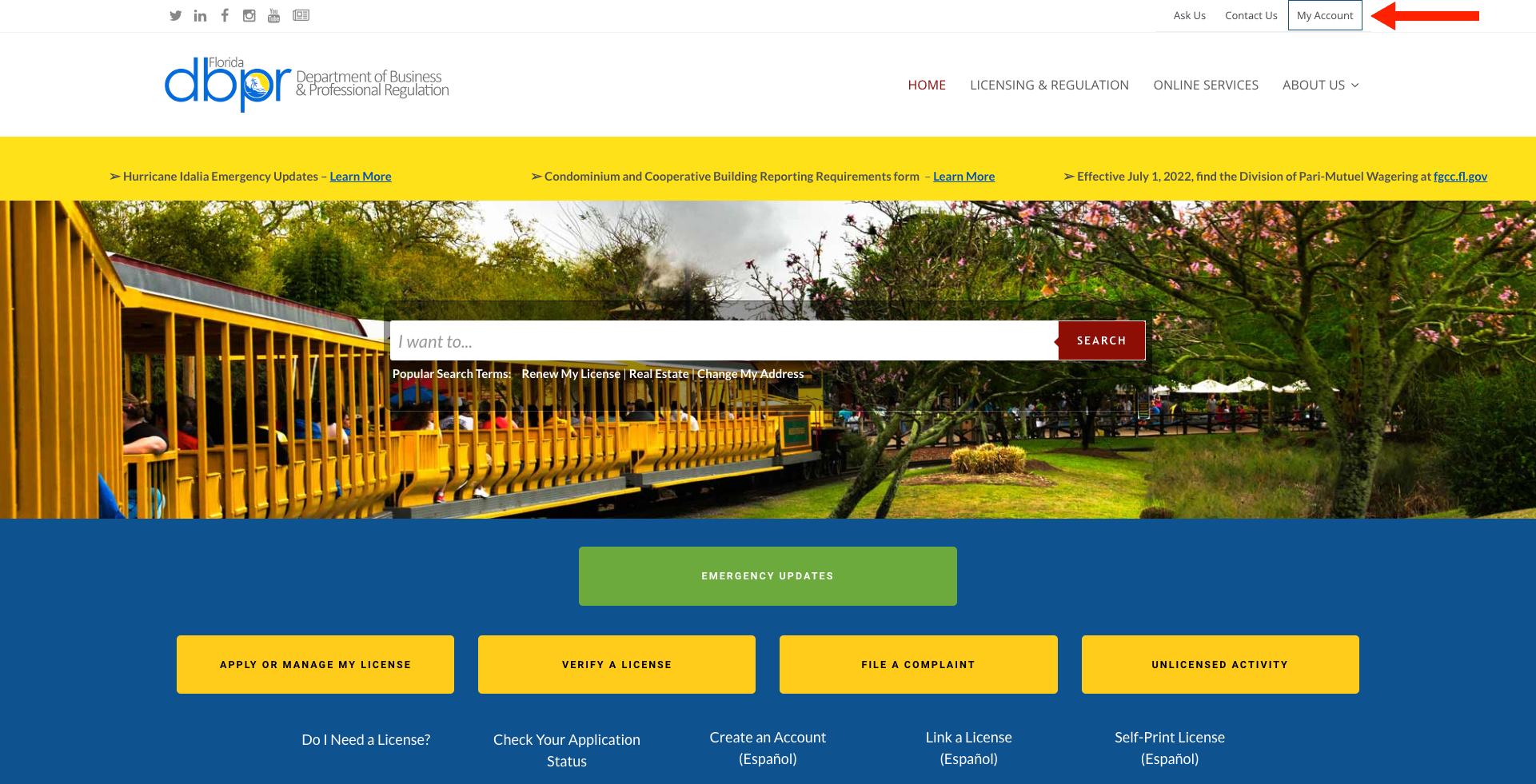
- Step 2
-
Select “Create My Account” at lower left, or enter your credentials to “Log in to Online Profile” on the right.
Creating Your Account
If you don’t have an account with the Department of Business and Professional Regulation, set up an account now.
Fill out the required information on the User Registration page. Later, you will link all of your professional licenses to this account.
The email address you enter here will be the email address to which your license will be sent.
Be sure to click the checkbox to use your email address as your User ID.
When creating your answer to the Secret Question, we recommend that you make it a memorable, one-word answer, and that you write it down for safekeeping.
A temporary password, similar to the one illustrated below, will be emailed to the address you provided. Use this to log into the system.
Enter your email address and temporary password provided in the email you received. Then click “Log On.”
- Step 3
-
Fill out the required information on the User Registration page. Later, you will link all of your professional licenses to this account.
The email address you enter here will be the email address to which your license will be sent.
Be sure to click the checkbox to use your email address as your User ID.
When creating your answer to the Secret Question, we recommend that you make it a memorable, one-word answer, and that you write it down for safekeeping.
- Step 4
-
A temporary password, similar to the one illustrated below, will be emailed to the address you provided. Use this to log into the system.
- Step 5
-
Enter your email address and temporary password provided in the email you received. Then click “Log On.”
Linking Your License
You must link your PE license to your online account in order to renew either.
Confirm that you currently have a PE license by ticking the bullet next to “Yes,” then clicking “Next” to continue, or “Cancel” to end the linking process (which will result in the loss of all information you have added).
Select “Engineers” for Profession/Business in the first drop-down list, then select “Professional Engineer” for License Type in the next drop-down list. Then click “Next” to continue, or “Cancel” to end the linking process (which will result in the loss of all information you have added).
Select the bullet next to “Current License,” then enter your PE License number and the last four digits of your Social Security number in the fields below. Click the “I’m not a robot” button, then click “Next” to continue, or “Cancel” to end the linking process (which will result in the loss of all information you have added).
Confirm that the information displayed in the window is correct by selecting the bullet next to “I confirm this is my information.” Then click “Next” to continue, or “Cancel” to end the linking process (which will result in the loss of all information you have added).
- Step 6
-
- Step 7
-
Confirm that you currently have a PE license by ticking the bullet next to “Yes,” then clicking “Next” to continue, or “Cancel” to end the linking process (which will result in the loss of all information you have added).
- Step 8
-
Select “Engineers” for Profession/Business in the first drop-down list, then select “Professional Engineer” for License Type in the next drop-down list. Then click “Next” to continue, or “Cancel” to end the linking process (which will result in the loss of all information you have added).
- Step 9
-
Select the bullet next to “Current License,” then enter your PE License number and the last four digits of your Social Security number in the fields below. Click the “I’m not a robot” button, then click “Next” to continue, or “Cancel” to end the linking process (which will result in the loss of all information you have added).
- Step 10
-
Confirm that the information displayed in the window is correct by selecting the bullet next to “I confirm this is my information.” Then click “Next” to continue, or “Cancel” to end the linking process (which will result in the loss of all information you have added).
Updating Your Contact Information
Licensees are required to keep their contact information up-to-date by Section 455.275, Florida Statutes. Confirm that your current mailing address, telephone number, and email address are correct. Please be aware that the email address listed in this section may not be the email address associated with your myfloridalicense.com account and therefore not the email address where your license will be sent.
On the Main Menu page, select your license linked to your account to update your contact information.
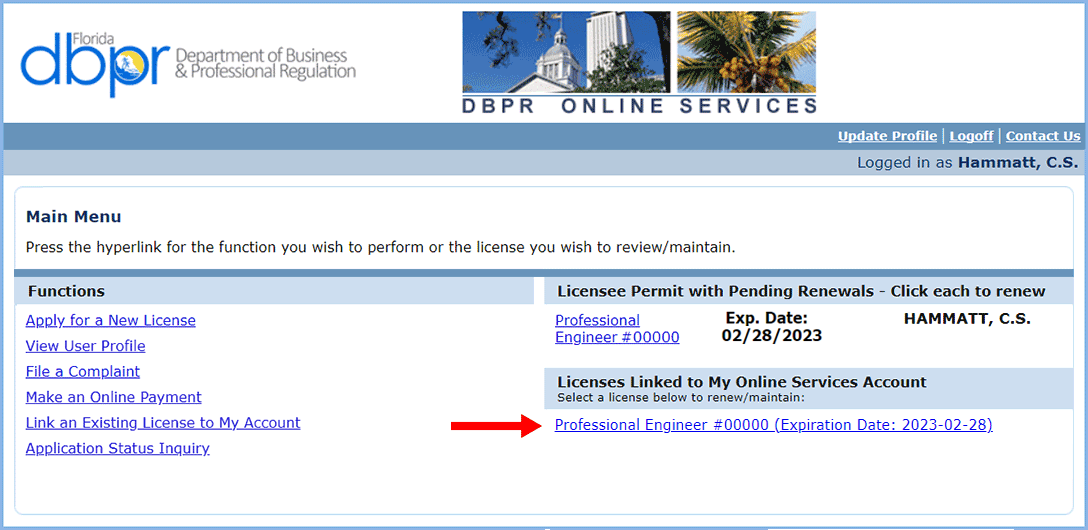
On the License Menu page, select “Address Change” to update your contact information.
Click the blue, underlined link if you need to update your contact information.
Your license will be emailed to the email address associated with your myfloridalicense.com account (the email address that you used to log in). Changing the email address on this page will not change the email address where your license will be sent.
You must certify that the information you have submitted is true and correct by selecting “Yes.” Then “Submit” to attest to the address change.
After you attest to the changes, you will receive a confirmation on the website, as well as by email sent to the email address associated with your account.
- Step 11
-
On the Main Menu page, select your license linked to your account to update your contact information.
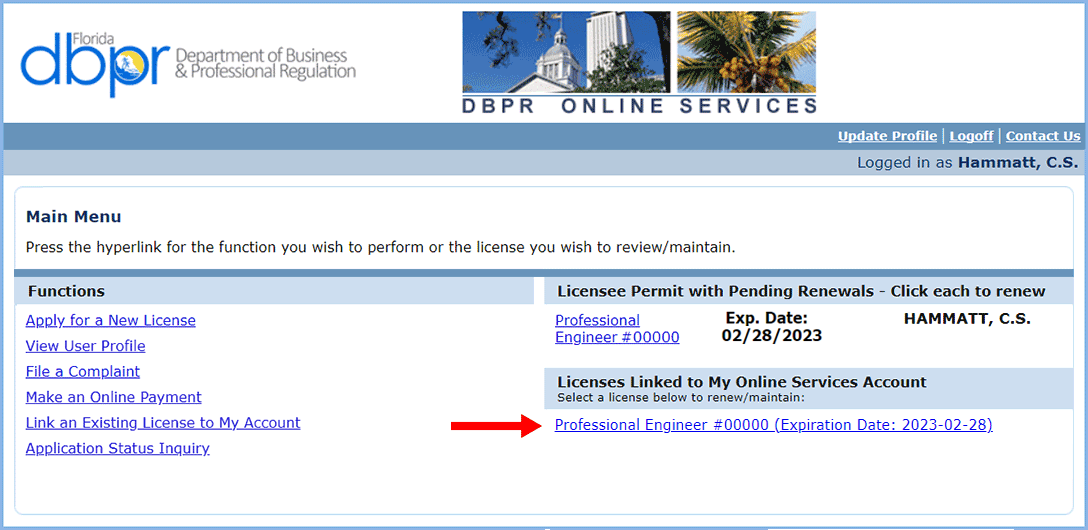
- Step 12
-
On the License Menu page, select “Address Change” to update your contact information.
- Step 13
-
Click the blue, underlined link if you need to update your contact information.
Your license will be emailed to the email address associated with your myfloridalicense.com account (the email address that you used to log in). Changing the email address on this page will not change the email address where your license will be sent.
- Step 14
-
- Step 15
-
- Step 16
-
- Step 17
-
You must certify that the information you have submitted is true and correct by selecting “Yes.” Then “Submit” to attest to the address change.
- Step 18
-
After you attest to the changes, you will receive a confirmation on the website, as well as by email sent to the email address associated with your account.
Renewing Your License
Follow these steps to renew your PE license.
Please note: Typically there will be three options on each page during the renewal process:
- A button, such as “Next” or “Submit,” to continue the process;
- “Previous” to go one step back; and
- “Cancel” to end registration (which will result in the loss of all information you have entered).
Carefully read the information on the Renewal Introduction page. The information on this page, as well as on subsequent pages, has changed for this renewal cycle. Select “Next” to continue renewal.
Confirm the information on the Name and Personal Details page, then select “Next” if it is correct.
Confirm the information on the Address Detail Summary page, then select “Next” if it is correct, or the blue, underlined “Main Address” link if your address needs to be updated.
On the Main Continuing Education Attestation page, certify that you will have met the CE requirements for the current biennium prior to March 1, 2023.
- If your license is currently inactive, select “Inactive” from the drop-down list.
- If you obtained your license by examination in 2021 or 2022, and Florida is your first state of licensure, choose “Exam” from the drop-down list.
- Otherwise, select “Yes” or “No” from the drop-down list.
This attestation page is new for this renewal period.
On the Florida Laws and Rules Attestation page, certify that you will have taken a one-hour Florida Laws and Rules course by a Board-approved provider for the current biennium prior to March 1, 2023.
- If your license is currently inactive, select “Inactive” from the drop-down list.
- If you obtained your license by examination in 2021 or 2022, and Florida is your first state of licensure, choose “Exam” from the drop-down list.
- Otherwise, select “Yes” or “No” from the drop-down list.
On the Disciplinary Action Attestation page, certify whether or not you have had any legal action against your license in another jurisdiction by selecting either “Yes” or “No,” then clicking “Next.” If you selected “Yes,” you must provide an explanation and a copy of any Consent Order or Final Order to FBPE. Email that information to board@fbpe.org.
On the Application Summary page, review the information, then press “Submit” to continue, or “Previous” to go back and make changes. Review this page carefully.
Next, affirm that you have understand the penalties for providing false information in the application may result in disciplinary action by selecting “Yes,” then click “Submit” to complete the renewal process.
The next page confirms that your renewal application has been submitted and presents you with the fees associated with licensure renewal. You will receive an email with your renewal summary attached.
You now have the option to “Pay Now” or “Submit Additional Applications,” which will allow you to combine multiple renewals into a single payment. If you are renewing your PE license by Jan. 15, 2023, you will see a $10 savings reflected in your fee.
- Step 19
-
- Step 20
-
- Step 21
-
Carefully read the information on the Renewal Introduction page. The information on this page, as well as on subsequent pages, has changed for this renewal cycle. Select “Next” to continue renewal.
- Step 22
-
Confirm the information on the Name and Personal Details page, then select “Next” if it is correct.
- Step 23
-
Confirm the information on the Address Detail Summary page, then select “Next” if it is correct, or the blue, underlined “Main Address” link if your address needs to be updated.
- Step 24
-
On the Main Continuing Education Attestation page, certify that you will have met the CE requirements for the current biennium prior to March 1, 2023.
- If your license is currently inactive, select “Inactive” from the drop-down list.
- If you obtained your license by examination in 2021 or 2022, and Florida is your first state of licensure, choose “Exam” from the drop-down list.
- Otherwise, select “Yes” or “No” from the drop-down list.
- Step 25
-
This attestation page is new for this renewal period.
On the Florida Laws and Rules Attestation page, certify that you will have taken a one-hour Florida Laws and Rules course by a Board-approved provider for the current biennium prior to March 1, 2023.
- If your license is currently inactive, select “Inactive” from the drop-down list.
- If you obtained your license by examination in 2021 or 2022, and Florida is your first state of licensure, choose “Exam” from the drop-down list.
- Otherwise, select “Yes” or “No” from the drop-down list.
- Step 26
-
On the Disciplinary Action Attestation page, certify whether or not you have had any legal action against your license in another jurisdiction by selecting either “Yes” or “No,” then clicking “Next.” If you selected “Yes,” you must provide an explanation and a copy of any Consent Order or Final Order to FBPE. Email that information to board@fbpe.org.
- Step 27
-
On the Application Summary page, review the information, then press “Submit” to continue, or “Previous” to go back and make changes. Review this page carefully.
- Step 28
-
Next, affirm that you have understand the penalties for providing false information in the application may result in disciplinary action by selecting “Yes,” then click “Submit” to complete the renewal process.
- Step 29
-
The next page confirms that your renewal application has been submitted and presents you with the fees associated with licensure renewal. You will receive an email with your renewal summary attached.
You now have the option to “Pay Now” or “Submit Additional Applications,” which will allow you to combine multiple renewals into a single payment. If you are renewing your PE license by Jan. 15, 2023, you will see a $10 savings reflected in your fee.
Paying Your Renewal Fees
Renewal fees can be paid online with either a credit card or an electronic check (ACH).
If no issues occur processing your online payment, a Validation Number and a Trace Number will be shown. Print this page or save the numbers for your records. Then select “Next.” (Otherwise, go back to correct any payment errors.) You will receive an email containing your Online Payment Summary.
After you have successfully renewed your license and submitted payment, a new license will be automatically generated and emailed within 30 minutes to the address associated with your myfloridalicense.com account. Use the PDFs you receive to print your license and wallet card.
- Step 30
-
- Step 31
-
- Step 32
-
- Step 33
-
If no issues occur processing your online payment, a Validation Number and a Trace Number will be shown. Print this page or save the numbers for your records. Then select “Next.” (Otherwise, go back to correct any payment errors.) You will receive an email containing your Online Payment Summary.
After you have successfully renewed your license and submitted payment, a new license will be automatically generated and emailed within 30 minutes to the address associated with your myfloridalicense.com account. Use the PDFs you receive to print your license and wallet card.
Printing Your License
Professional Engineer licenses are no longer being mailed. After you have successfully renewed your license and submitted payment, a PDF of your new license will be automatically generated and emailed within 30 minutes to the address associated with your myfloridalicense.com account.
Special Inspector designations are renewed when your PE is renewed, but are not currently showing up on PE licenses. FBPE is working with the Department of Business and Professional Regulation to get the designation added to the new license format. Once the designations are added, you will be able to request a new printable license.
Should you need a new license sent to you, follow these steps.
Return to the License Menu, then click the “Print License Certificate” link.
If your PE license is current but inactive, you will not be able to print your license.
Confirm that your contact information is correct, then click “Next.” Or, click the “DBPR Online Services Account Email” link (which the arrow points to) to see the email address where your license will be sent. (The email address will be the one that you used to log into your myfloridalicense.com account.)
Please note the email address displayed on this page. It is the address to which your license will be emailed. This email address is the one that you used to log into your myfloridalicense.com account. Click “Previous,” then click “Next” to continue.
Affirm that you want to generate a license to print by clicking the button next to “Yes,” then “Submit.”
The next screen confirms that you have requested that your license be emailed to you.
You will receive two emails following your request to print a license. The first email will contain a summary of your print request. Your license will be attached to a second email. The second email will contain an 8.5- by 11-inch license and a wallet card as PDFs. Use the PDFs to print your license.
The second email, shown below, may take up to 30 minutes to arrive. Please check your junk mail folder if you do not see it.
Should you need to reprint your license in the future, use the PDF that was emailed to you, or log into your myfloridalicense.com account and request that a new printable license be emailed to you.
- Step 34
-
Return to the License Menu, then click the “Print License Certificate” link.
If your PE license is current but inactive, you will not be able to print your license.
- Step 35
-
Confirm that your contact information is correct, then click “Next.” Or, click the “DBPR Online Services Account Email” link (which the arrow points to) to see the email address where your license will be sent. (The email address will be the one that you used to log into your myfloridalicense.com account.)
- Step 36
-
Please note the email address displayed on this page. It is the address to which your license will be emailed. This email address is the one that you used to log into your myfloridalicense.com account. Click “Previous,” then click “Next” to continue.
- Step 37
-
- Step 38
-
Affirm that you want to generate a license to print by clicking the button next to “Yes,” then “Submit.”
- Step 39
-
The next screen confirms that you have requested that your license be emailed to you.
- Step 40
-
You will receive two emails following your request to print a license. The first email will contain a summary of your print request. Your license will be attached to a second email. The second email will contain an 8.5- by 11-inch license and a wallet card as PDFs. Use the PDFs to print your license.
The second email, shown below, may take up to 30 minutes to arrive. Please check your junk mail folder if you do not see it.
Should you need to reprint your license in the future, use the PDF that was emailed to you, or log into your myfloridalicense.com account and request that a new printable license be emailed to you.